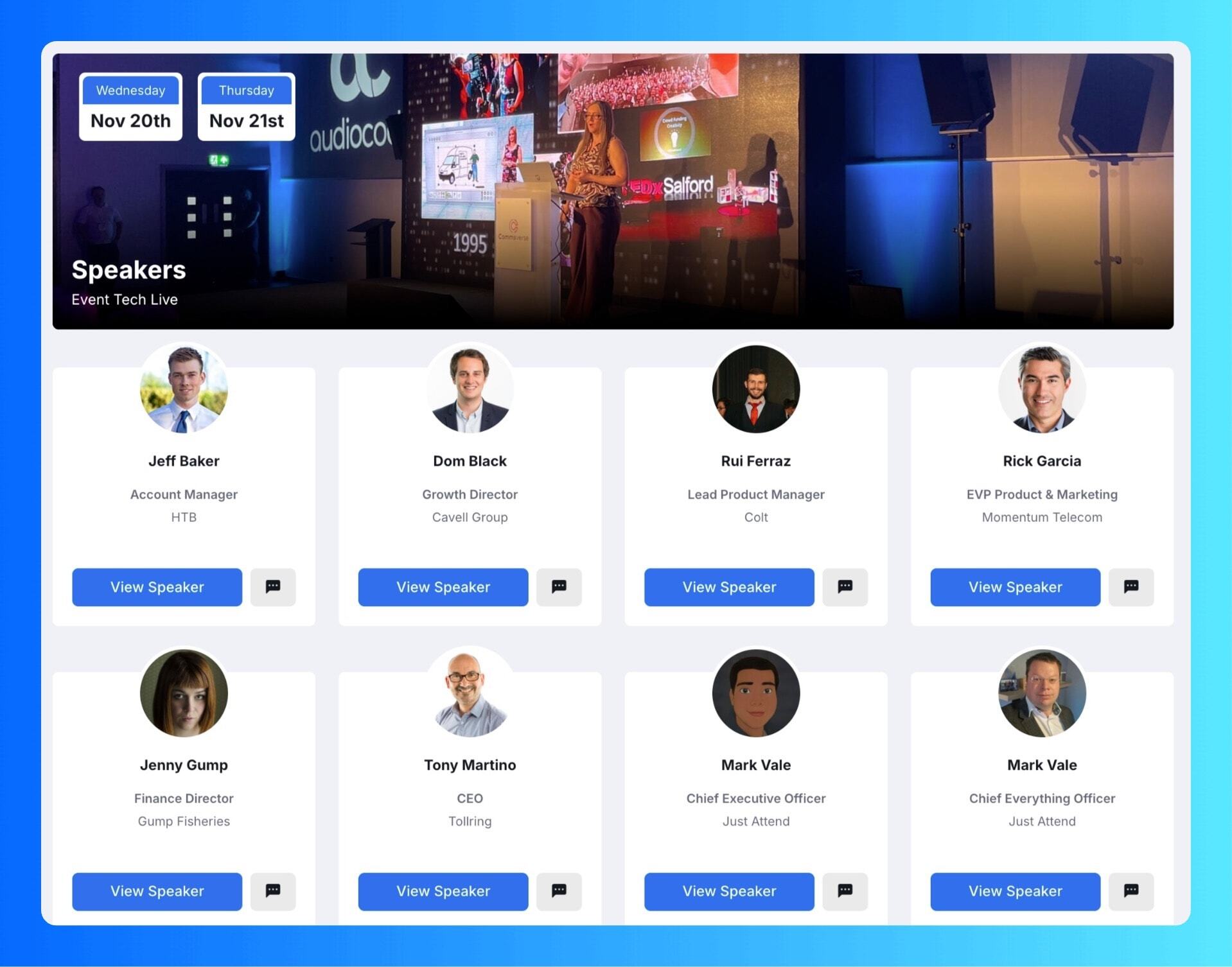
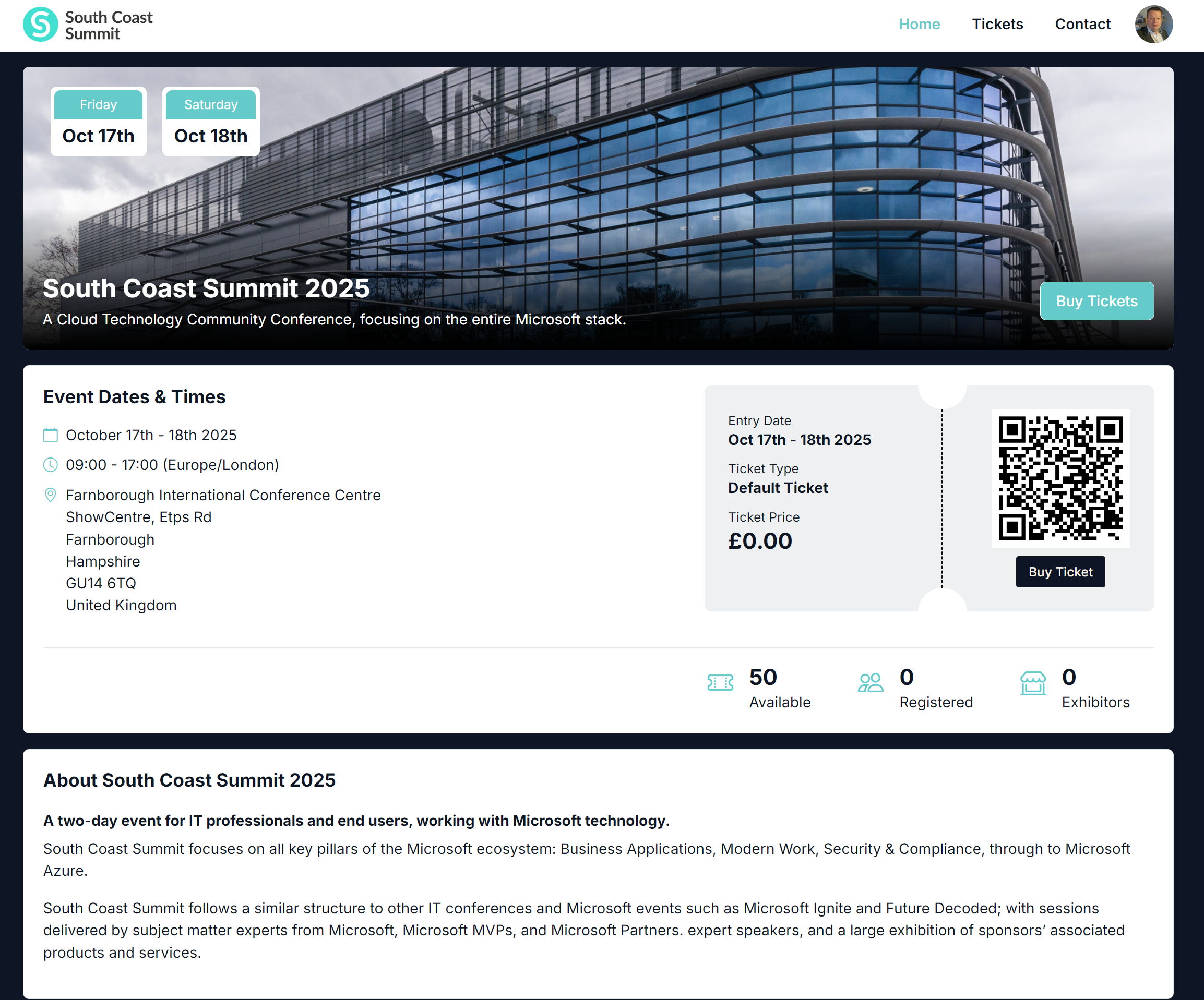
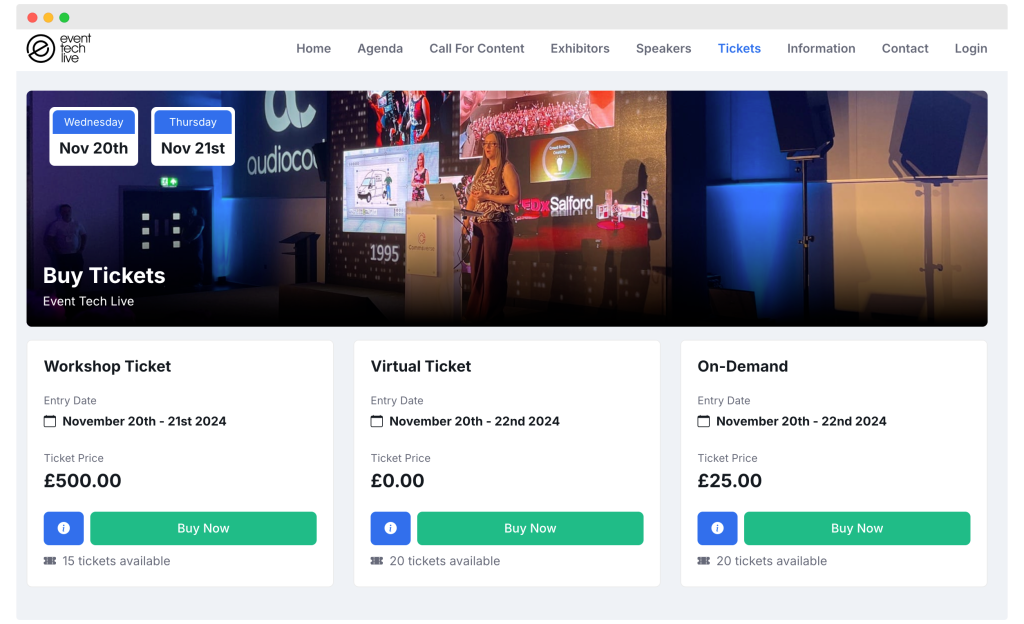

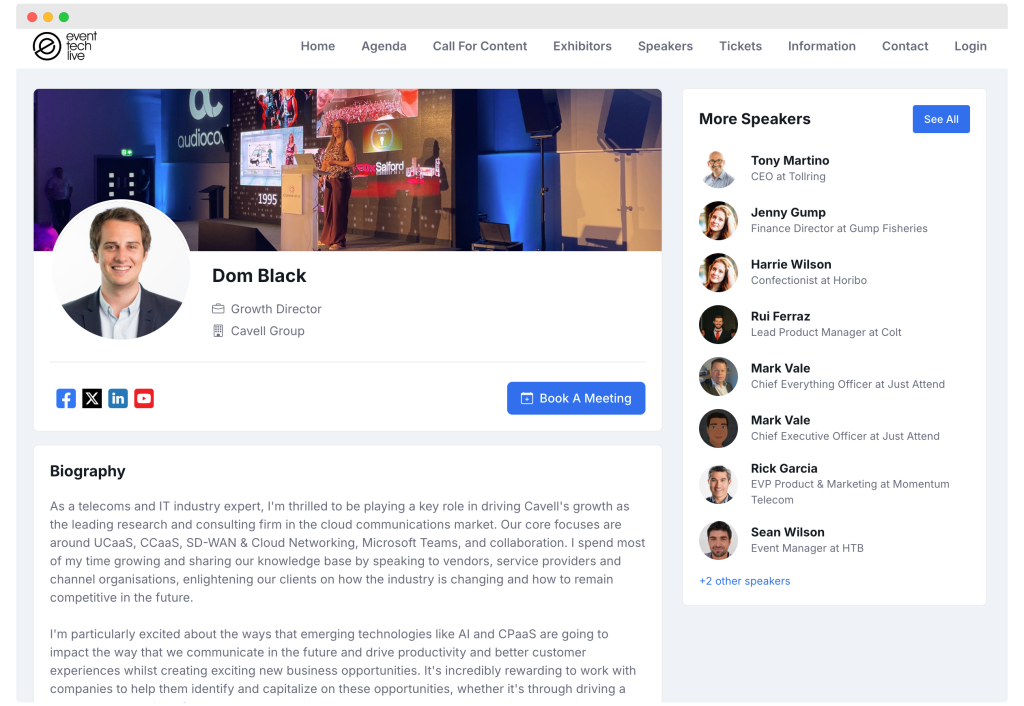
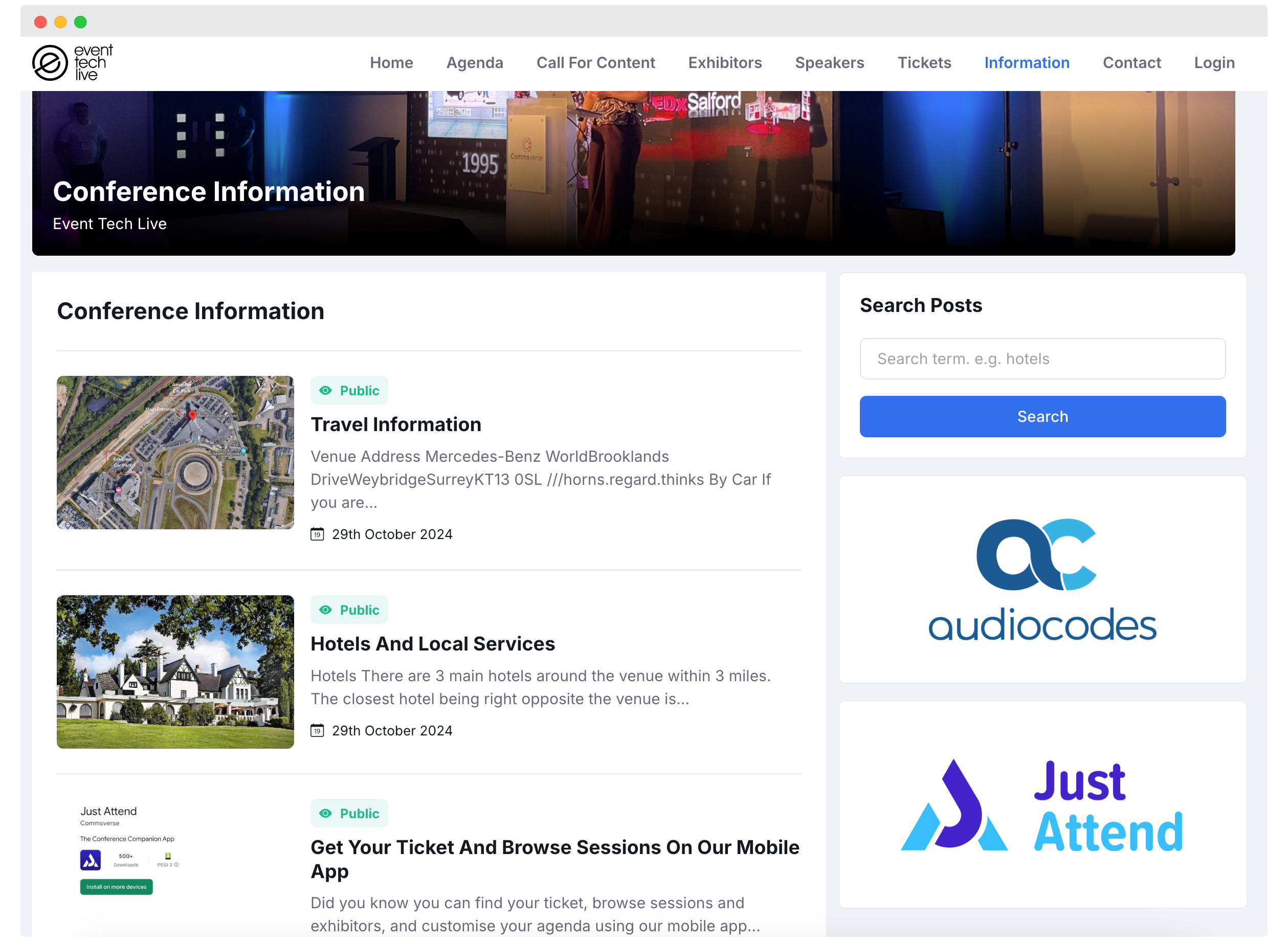
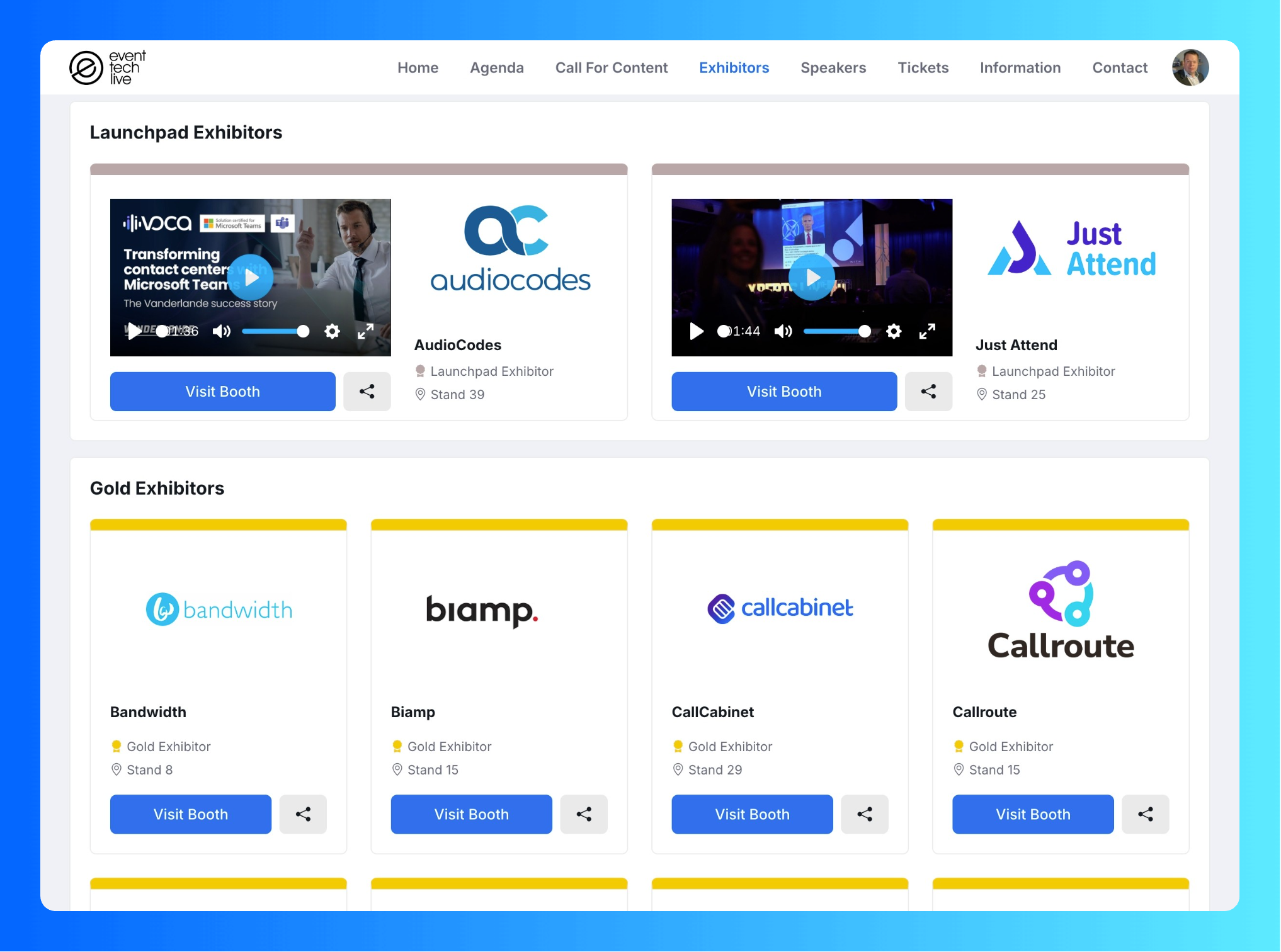
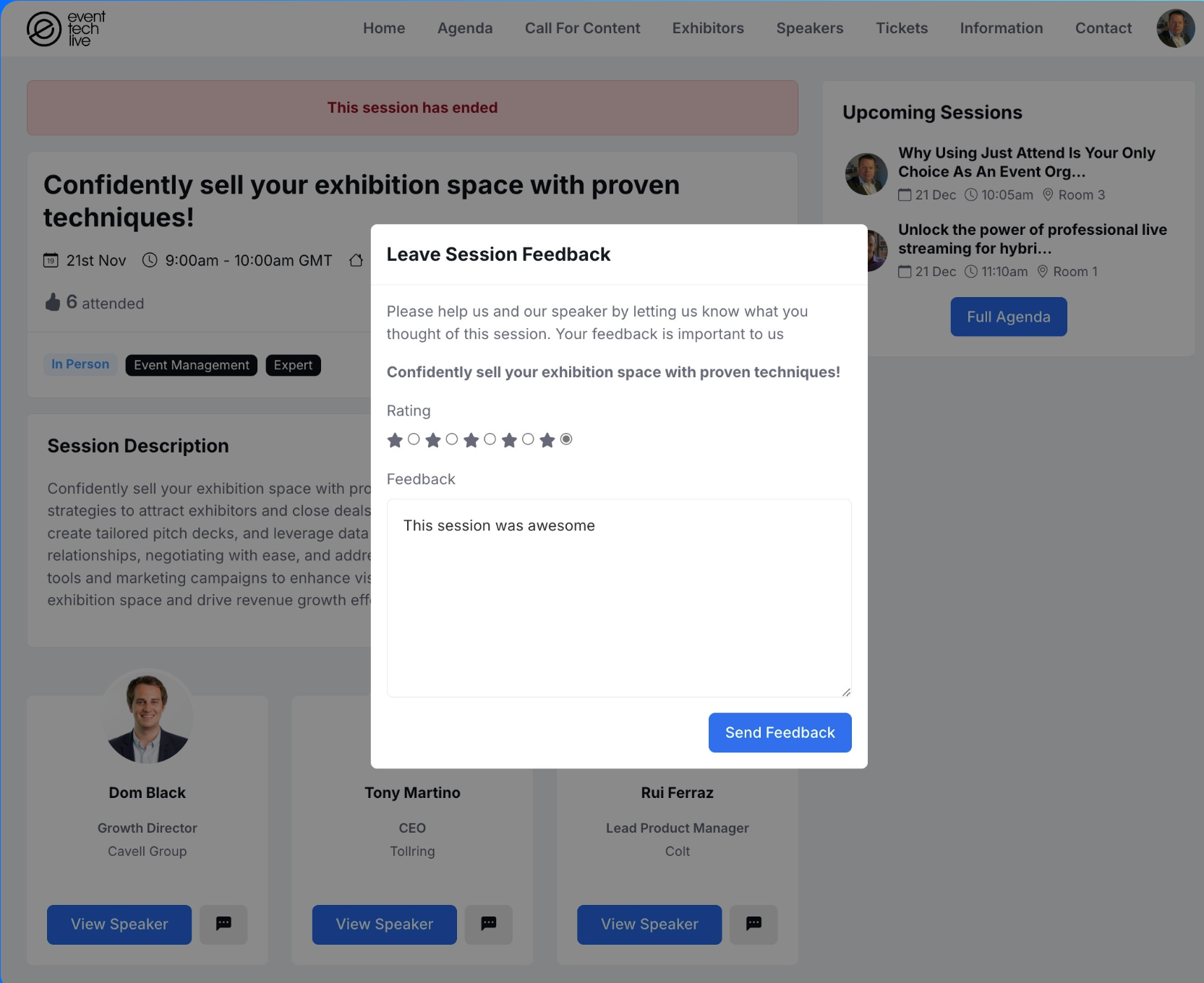
Our event platform is free for each event under 50 registrations. This means if you host 10 events with us each with 50 registrations, then you don't pay us a dime. This makes our event website ideal for small, community, and non-profit events to access a solution that is affordable for them.
Offering a freemium pricing model also allows for organizers of larger events and conferences the opportunity to activate Just Attend as their event management and ticketing platform before generating revenue. As your event grows, our platform will become chargeable. You can step through each of our pricing tiers to ensure your spend is consistent with your event popularity. Check out our pricing page for more details.
What is classed as a registration?
Simply put, if a user has had a ticket issued for your event whether they're an attendee, speaker, exhibitor booth staff member, or attending event staff member, they're classed as a registration. You don't pay for platform or exhibitor administrators who don't have a ticket.
You also don't pay for people submitting session proposals during call for content if enabled. Only the people who have their sessions approved and onboarded as an official speaker will be counted towards your registration limit.
What about cancelled registrations?
Cancelled registrations are not credited back to your event registration license allowance.
Overuse fair use policy
We allow 2% overuse on our paid plans before triggering an upgrade and 10% on our free plan. So if you do exceed your pricing tier by a small amount, you won't need to upgrade.
Do you offer a pay as you go license for event registration?
No, we don't offer a pay as you go option for event registration at the moment. Please contact us if you feel that this option is a necessity for you and we can discuss what the most effective license plan is for your needs.
Our event website currently supports Stripe as the main payment gateway integration. You'll need your own account with Stripe and access to your developer API keys.
Once you have your API keys you can add them to our event web platform and begin taking payments for your event tickets in any currency you need.
Payments are processed by Stripe and will appear in your Stripe dashboard. Crucially, the ticket money will be paid directly to your Stripe account, not ours, meaning you get access to your ticket revenue quicker.
We are able to add additional payment gateways such as PayPal, WorldPay, and more by request.
We also allow invoice billing method for ticket purchases. When selected, the attendee can choose pay by invoice. When clicked, they must complete the invoice billing form and when complete, their ticket is issued and they can complete their registration. They will receive their invoice by e-mail and you will need to track and reconcile payment via your bank.
Our system is an all-in-one event platform and is intended that you use our system for all your event management, including ticket registration.
However, if you want to move from your current event website provider to Just Attend, then we're happy to import your existing tickets into our event platform for you to continue to benefit from our system.
Yes. Although you may be offering free tickets to your attendees, our event platform is not free to use in this case. You do however benefit from 50 registrations for free. Therefore, if your event is under this size, then yes, absolutely it is free.
Don't forget to checkout our pricing page for plans that maybe suited to your needs.
To transfer a ticket from one attendee to another using our event registration platform, the attendee must contact you to perform this action.
Yes, an attendee can purchase more than one ticket for your event on our event platform. They can do this in a number of ways:
Once a ticket has been purchased the attendee will receive their ticket from our event website via e-mail. They will also be able to login to our mobile app or event website to view and resend their ticket at any time. They'll also be able to download their ticket to their digital wallet on iOS and Android devices.