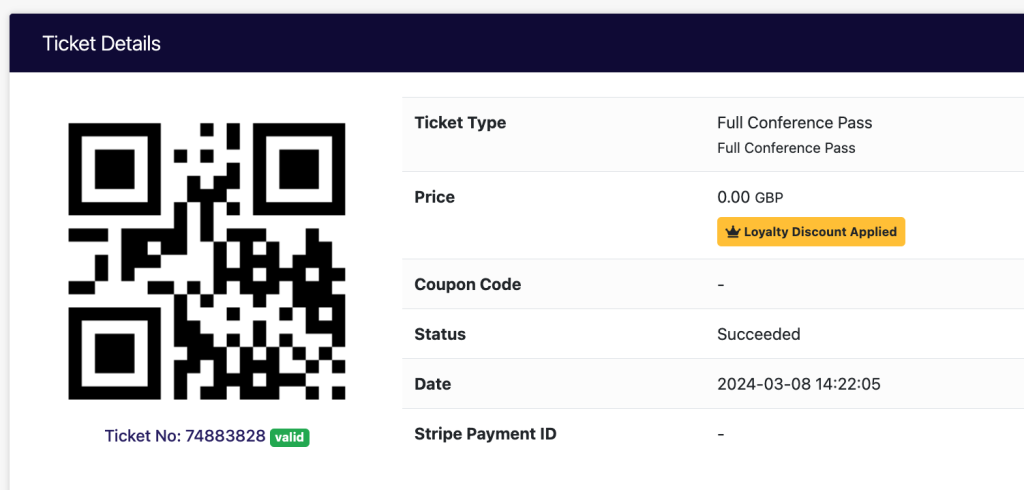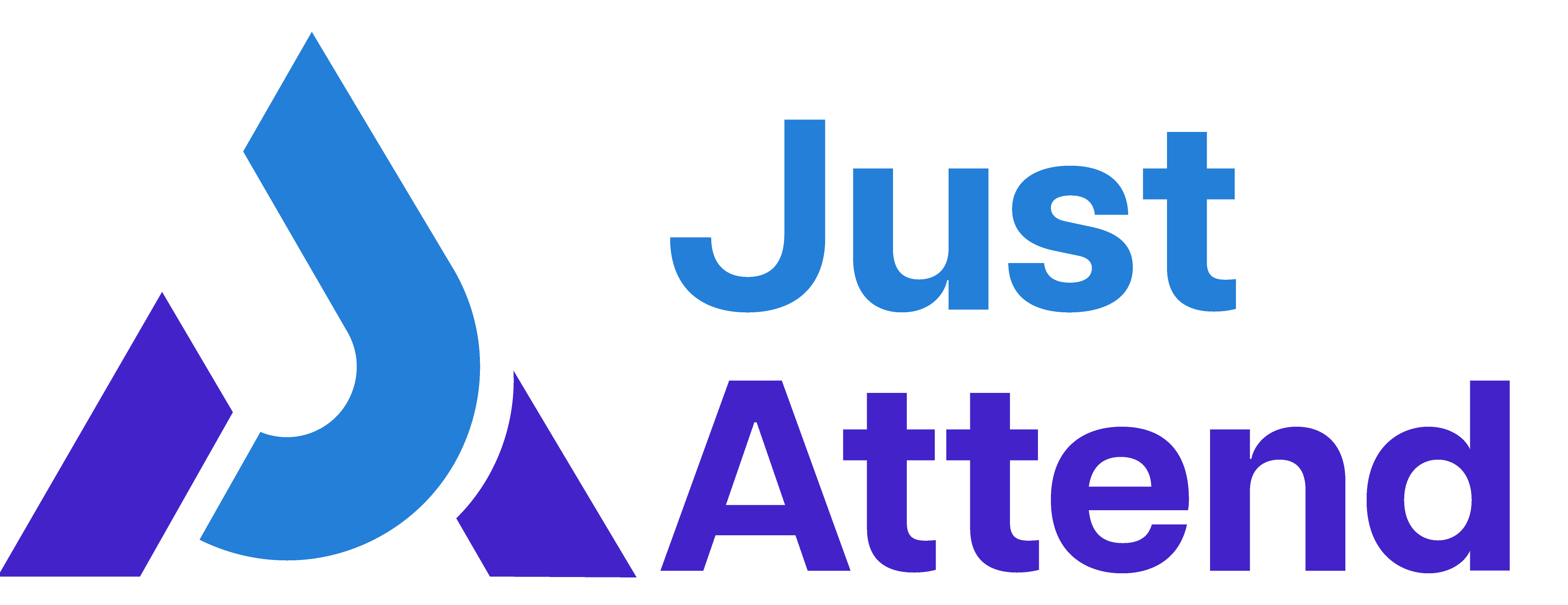If you’re charging for a ticket you may have different incentives that offer discounts to qualifying attendees.
Just Attend has 2 ways to offer discounted incentives to potential attendees, coupons and loyalty based discounts.
You can find and manage these in the conference admin portal under Setup > Discounts
Coupons
Coupons allow you to generate discount codes that apply a certain percentage discount to the price of a ticket.
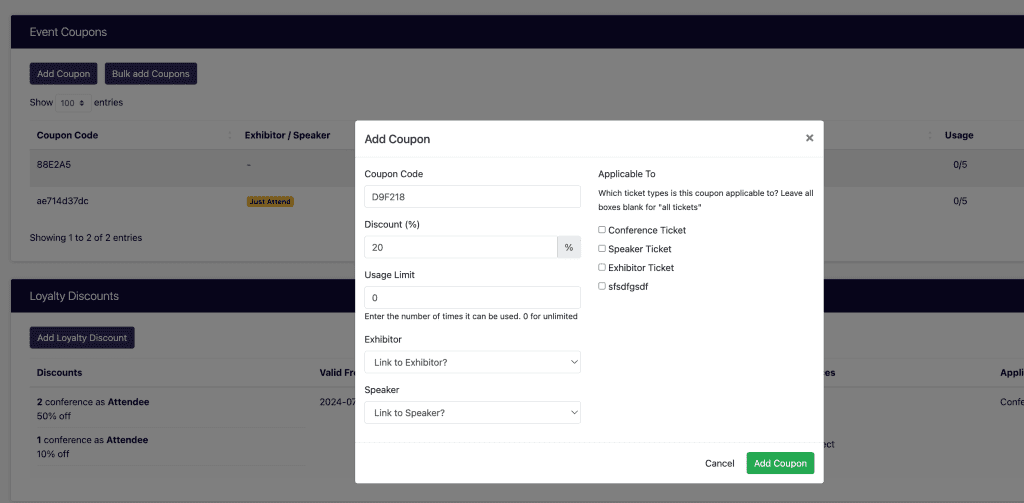
When you add a new coupon, the code is automatically generated for you, but you can replace this with your own. They must be unique.
The maximum number of characters supported is 10 and these can be alphanumeric.
Enter your discount amount as a percentage to be deducted off your ticket price. You can use this handy calculator to work out your percentage.
Enter the usage limit. This is the number of times the coupon can be used as a whole before it is no longer valid. Enter 0 for unlimited uses.
You can optionally link this coupon to an exhibitor. In doing so, this makes the coupon visible to the exhibitor in their self-service area.
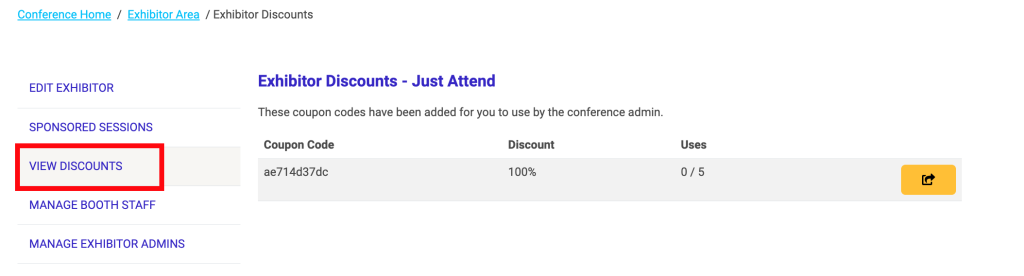
Alternatively you can link the code to a speaker so that also shows in their speaker area.
Note: The code assignment cannot be assigned to both Exhibitor AND Speaker. Only 1 assignment can be configured.
Finally choose the ticket types to assign the coupon to. If no assignment is chosen the coupon can be used against any public ticket available to purchase.
Bulk Coupons
You also have the ability to create multiple coupons matching the same conditions by choosing Add Bulk Coupons
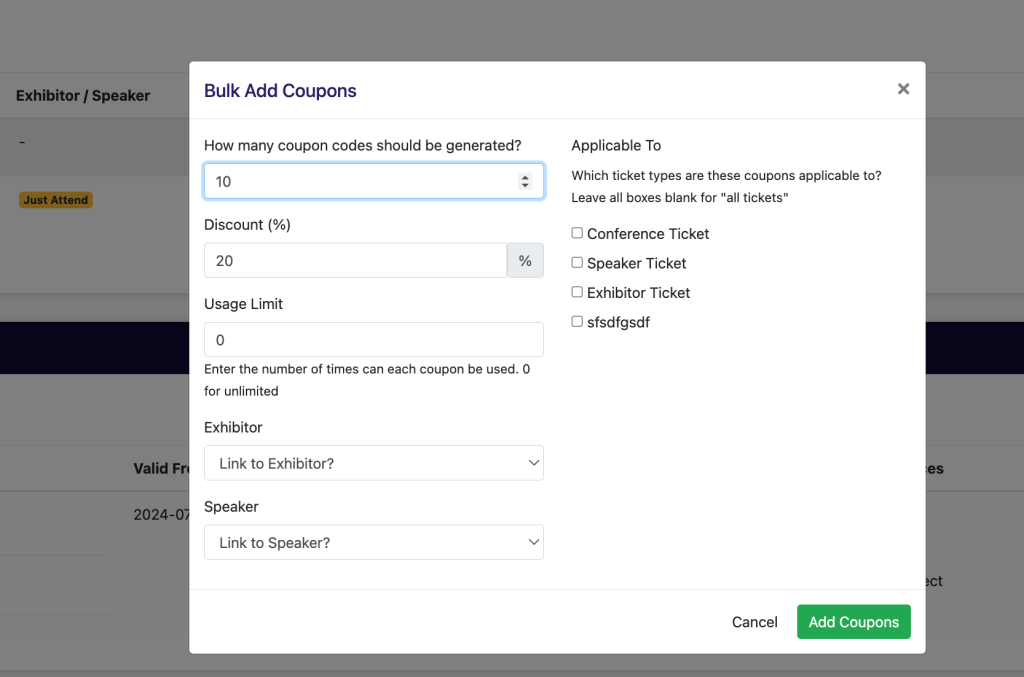
Enter the number of coupon codes to create and their conditions and press Add Coupons
Loyalty Discounts
Loyalty discounts is a useful way to reward previous attendees with automated discount at checkout without needing to create coupons for them.

When configured if an attendee registers for your event using an email address they used at a previously qualifying event, then you can apply a loyalty discount automatically for them.
This can be found in the Discounts section alongside coupons.
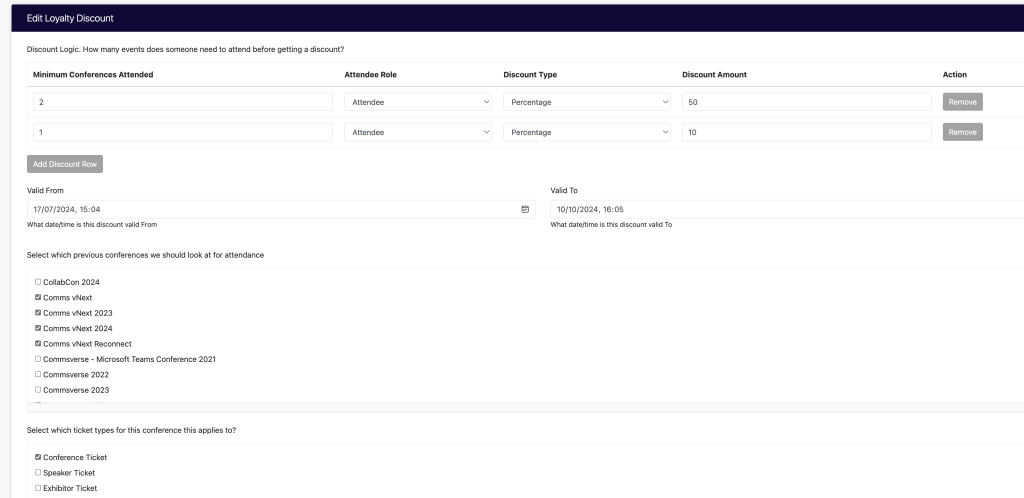
You can create a tiered discount program by configuring different qualifying discount tiers.
For example if an attendee has attended 2 or more previous events, automatically apply X discount or if they have attended only 1 previous event apply Y discount.
With loyalty you can choose a percentage discount or fixed amount.
Choose the time period your discount offer is available from and to, along with the previous events to use as the qualifying criteria. Then choose which tickets the loyalty discount should apply to.
If the attendee qualified for loyalty they will pay the discounted price at checkout and receive a badge next to their name when logged in
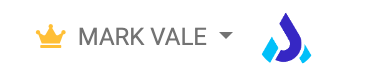
In the conference admin you will see users who have qualified for loyalty when editing their attendee details