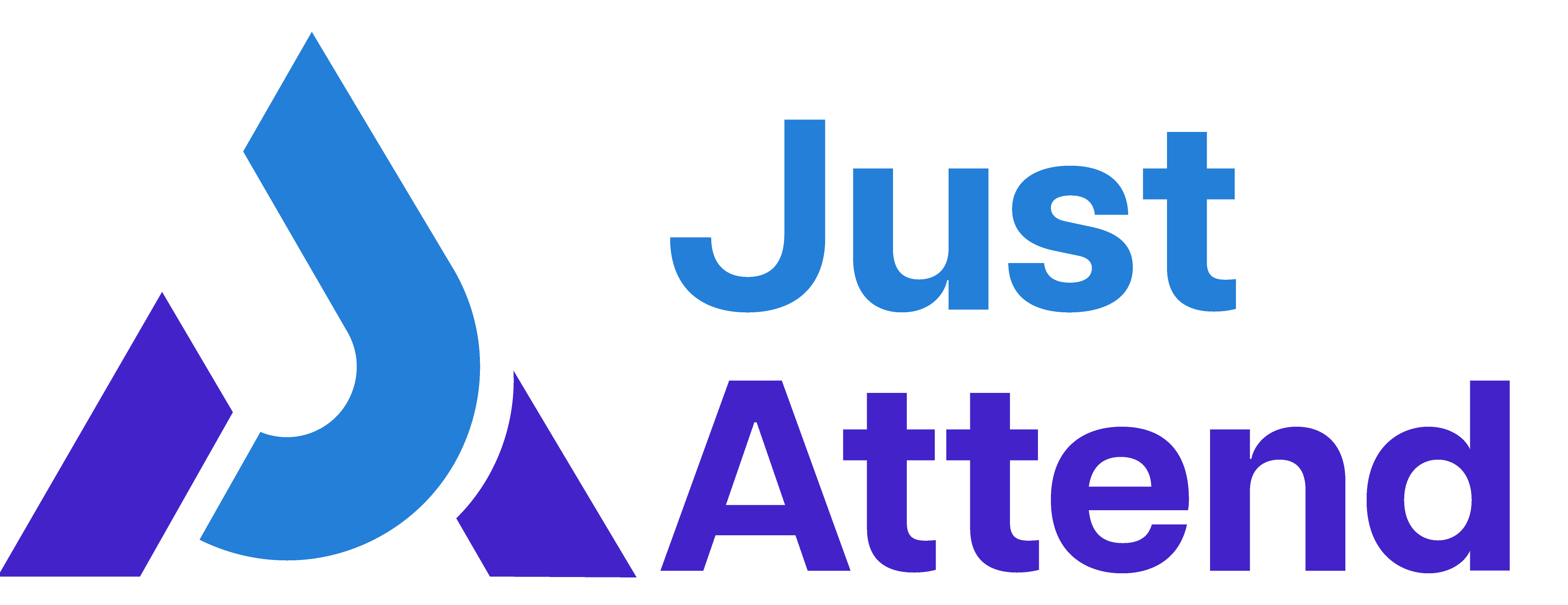As a conference organizer you need complete control over the data you capture from your attendees.
Attendee information is important because it allows you to build up a picture of your attendee demographic which you can use to attract new exhibitors and provide confidence to existing ones as well as enabling you to tailor your event to better suit the types of people attending.
As a result, Just Attend offers you the ability to create your own registration form fields.
Out of the box, Just Attend requires the following 2 pieces of information which is mandatory
- Full name
- E-mail address
These are required in order for the attendee to create an account on our platform for the purpose of attending an event.
Any other fields are controlled by you.
Setting Up Your Custom Fields
To set up your custom fields it is important to ensure that these are correct and as you intend them to be for all your registrations.
We don’t recommend changing them once you open registration and you’ve attained your first attendee as the fields aren’t persistent.
Go to your conference admin portal and then navigate to Setup > Event Details > Registration Fields
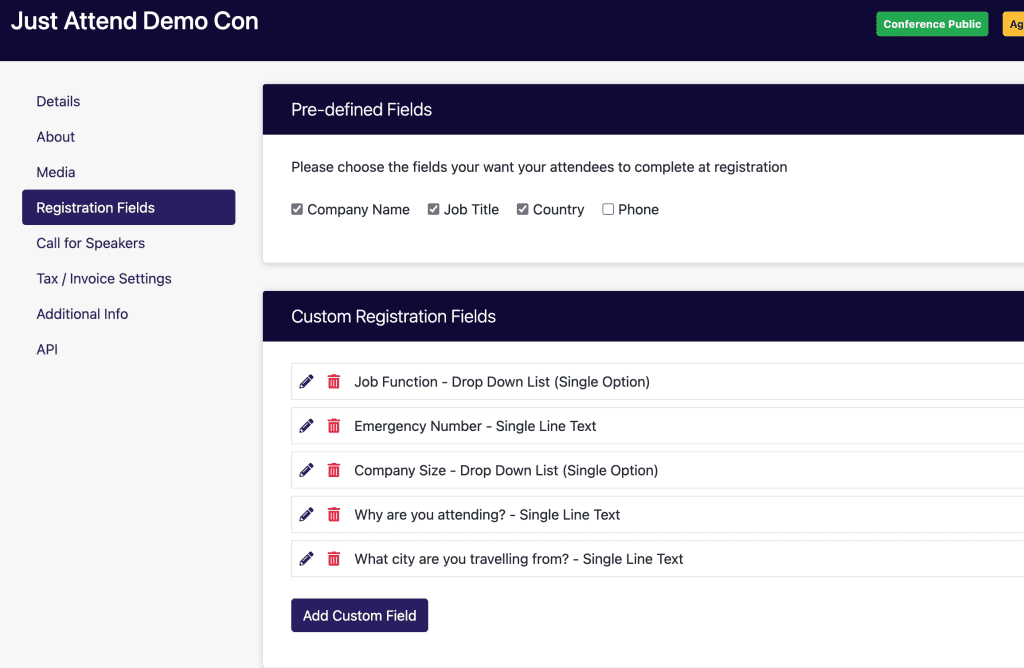
We have set up some of the most common fields asked in registration forms for you in the pre-defined fields box.
Note – pre-defined fields when enabled are considered mandatory fields that must be completed. If you want to make these fields optional, then create a custom field of the same name instead.
Click on Add Custom Field to create a field
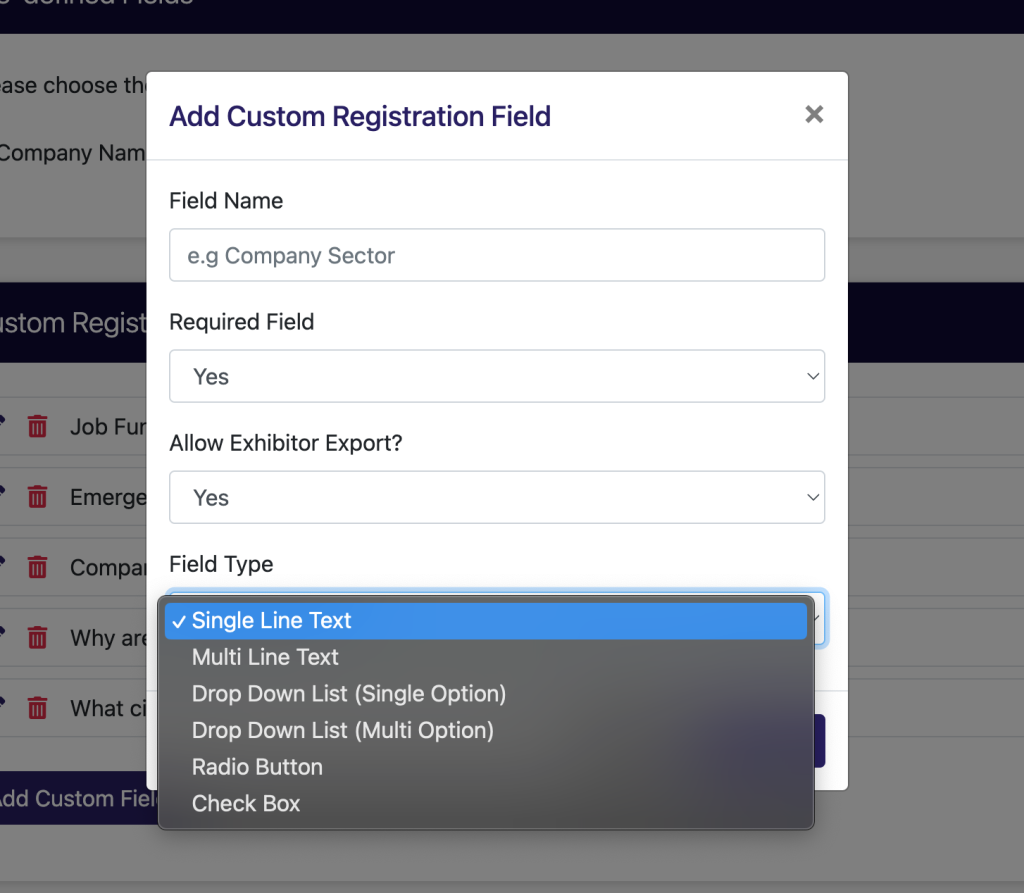
- Enter the name of the field as the attendee will see it on the form.
- Choose whether the field must be completed or not
- Choose whether the exhibitors will be able to export this field in their lead scan export
- Choose the field type
When creating multiple choice fields, enter the choices on a separate line
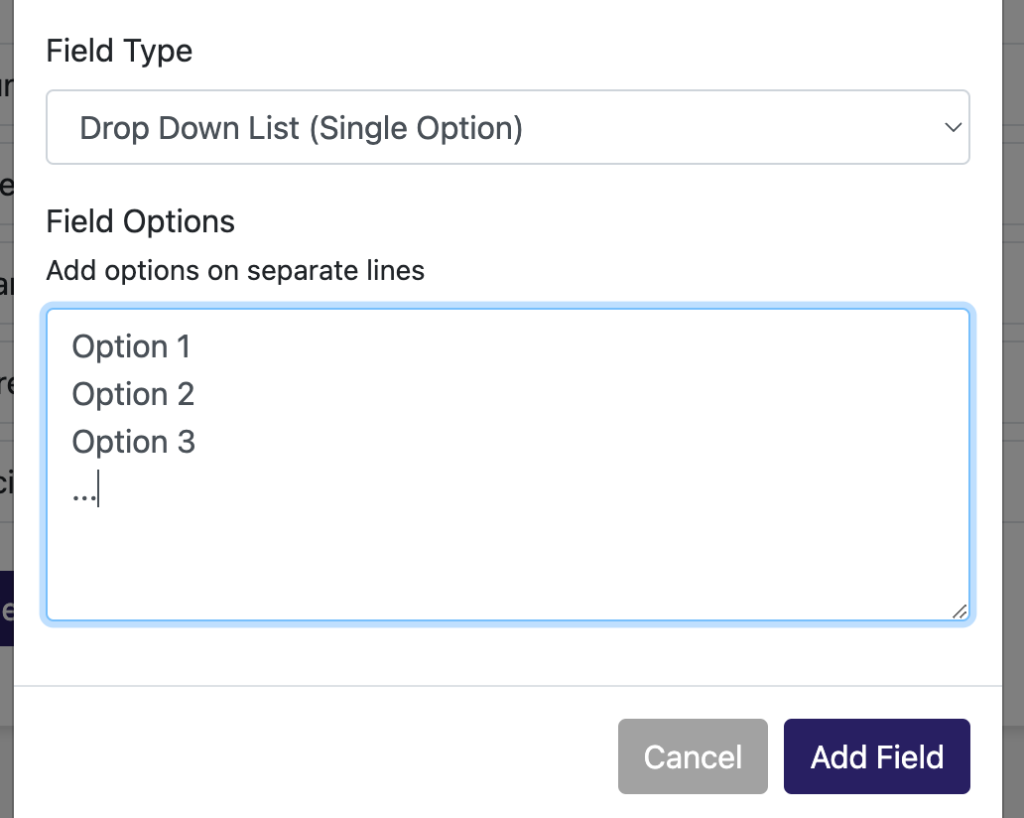
Press Add Field to add it to your registration form.
Note – Fields are shown on the registration form in the order you create them here. At the moment there is no way to reorder them once you’ve added them. This functionality will be added in the near future.
Once you’ve added all your fields, be sure to click the green Save button.
When attendees register for your event, the fields will be shown to them as part of the registration process.
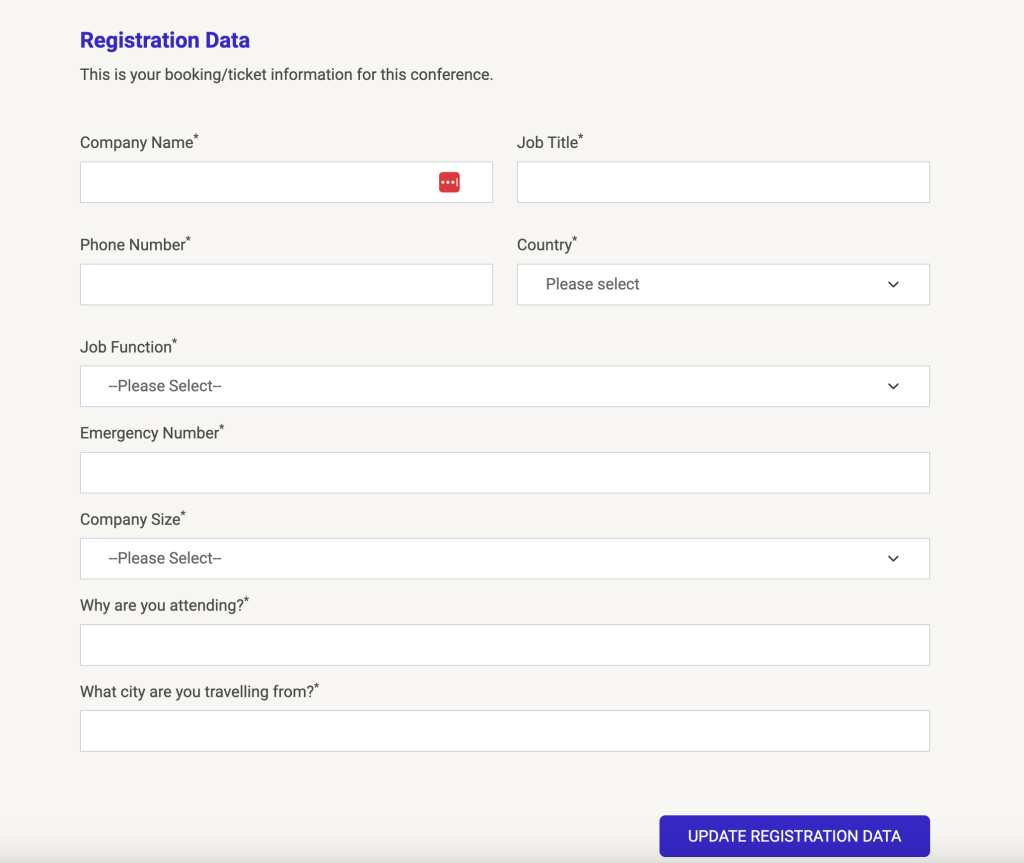
Incomplete Registrations
Sometimes attendees for various reasons don’t always complete their registration fields. Just Attend handles this by holding back their ticket from being issued until they have completed all required fields.
If an attendee hasn’t completed their fields, then when they login to the platform again they will not be able to navigate away from their registration data profile until they have completed it.
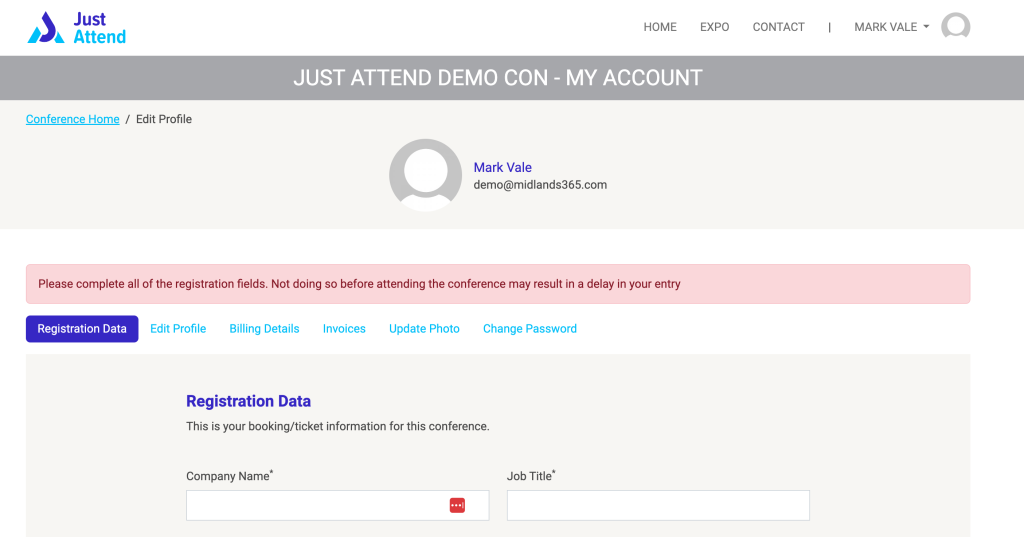
This prevents them from obtaining their ticket and QR code to check-in to your event until it has been completed.
As an organizer you can keep track of all attendees who have or haven’t completed their registration fields by viewing the status light in the Active Attendees list.
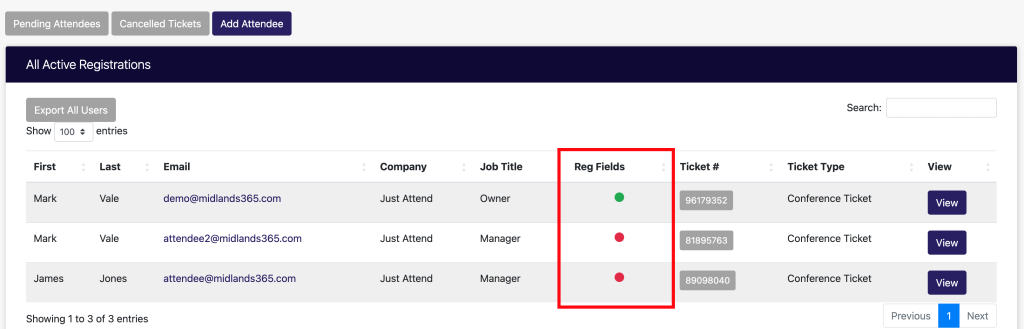
- Green = Complete
- Red = Incomplete
Note: You will be able to check-in an attendee at your event with incomplete registration fields by using our kiosk software and entering their ticket number or email address.
Common Questions with Answers
Can I add different registration fields for different tickets?
At the moment this isn’t possible. It is one set of registration fields per conference, so all ticket holders will need to complete the same form including speakers, exhibitors, and your staff members.
Can I change my registration fields?
Technically yes, but doing so will invalidate any previous submissions and any data saved against the old questions will be lost.
Can I reorder my registration fields?
Currently in the UI there is no reorder capability. However, if you really need to reorder the fields, please raise a support ticket with us and we can do this for you.
Is there a limit to the number of fields I can have?
No, there is no limit to the number of fields you can add. Please bear in mind that currently there is no automated form pagination or multi-step forms, so all fields will be shown on one page.
Do you support conditional / branched fields?
No we don’t yet support conditional fields or branching in our registration form.
Can I use another form builder to register attendees?
No, we don’t integrate with any other form builders currently. You must use our registration form for attendee registration.