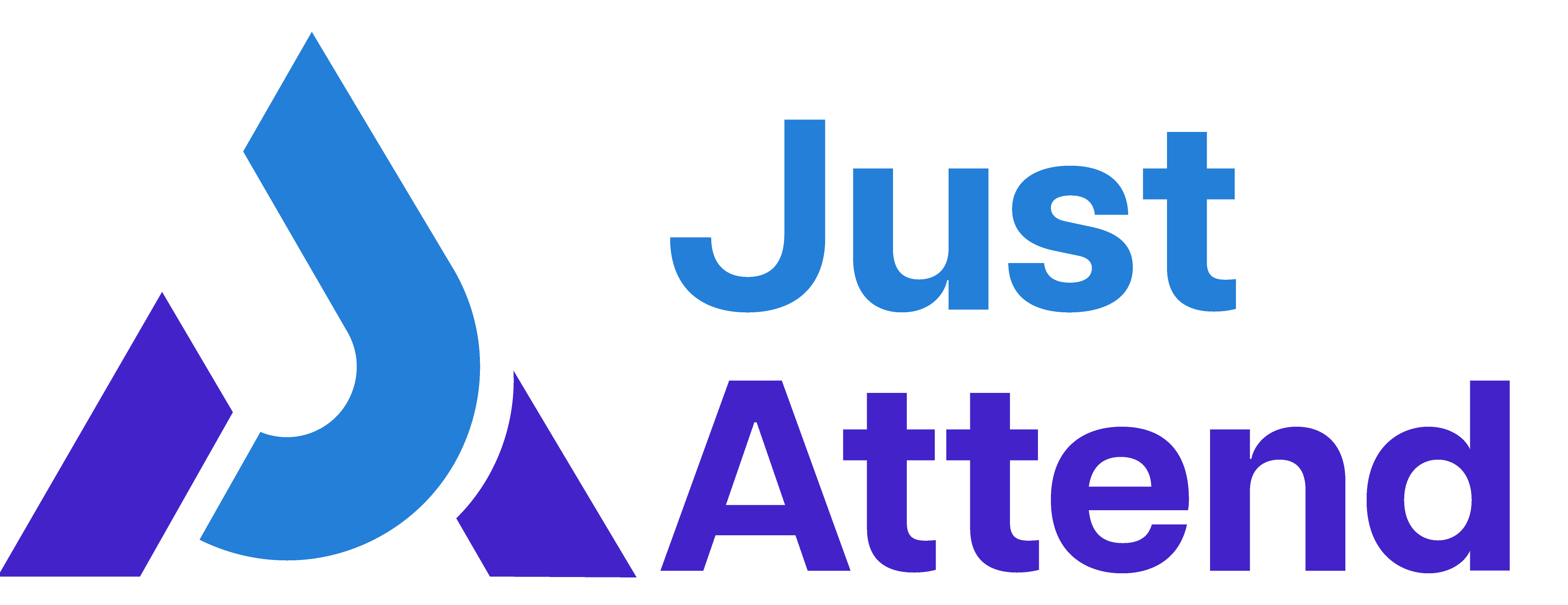There are times when you will be asked about transferring, cancelling, and even refunding a purchased ticket.
In Just Attend you can perform all these activities easily.
Transferring a ticket to another person
Each individual person in Just Attend has their own unique account on the platform, registrations to any event are associated with that account. Furthermore, each individual will have their own personal data to enter into your registration form.
This makes transferring tickets as if they were tickets to a concert is not possible.
However, there are 2 ways you can achieve a ticket transfer.
Option 1 – Coupons
With this option, you should cancel the original person’s ticket. When you cancel it they will receive an email to inform them their ticket is no longer valid and they will be moved into the cancelled tickets list.
Now you need to invite the person they want to transfer the ticket to on to the platform. Assuming you know their email address you can invite them to register themselves using a coupon code.
Create your coupon code totalling 100% discount (assuming that you haven’t refunded any money) and associate the coupon with the qualifying ticket.
You can do this in Setup > Discounts of the conference admin portal
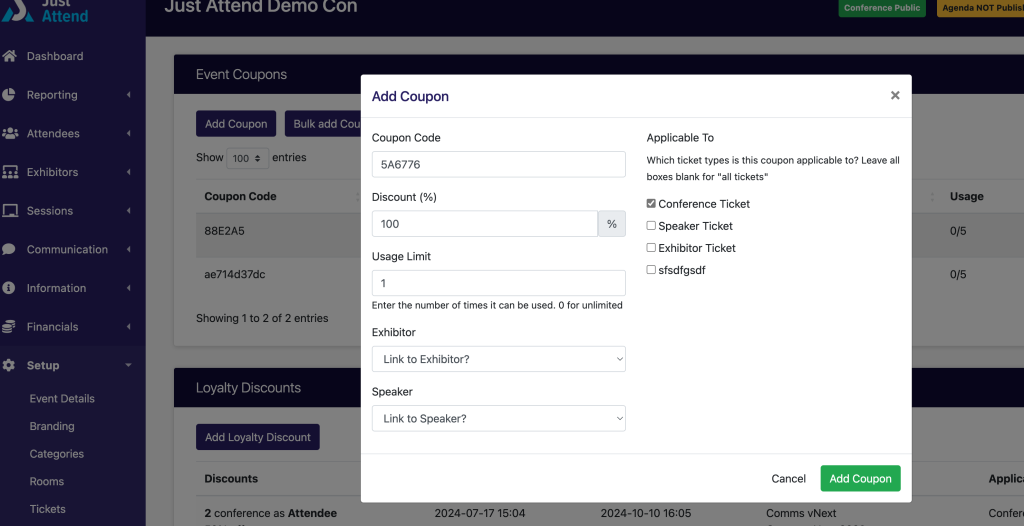
Add the coupon to your event.
Then you can send this coupon to the new attendee by email instructing them to register for a ticket and to use the coupon at the checkout.
Alternatively, you can issue a URL that will automatically apply the coupon. Copy your event homepage URL and append the following to the URL
?code=[your coupon code]This will avoid them having to enter the coupon code at checkout and automatically apply it.
Option 2 – Manual Registration
The 2nd option is perhaps the easiest to control as a conference organizer and that is to register them yourself.
First, cancel the ticket of the person no longer attending and ask them to supply the name and email address of the person they want to transfer their ticket to.
Once you have this information, in the conference admin portal go to Attendees > Active Attendees > Add Attendee

Select a ticket to use
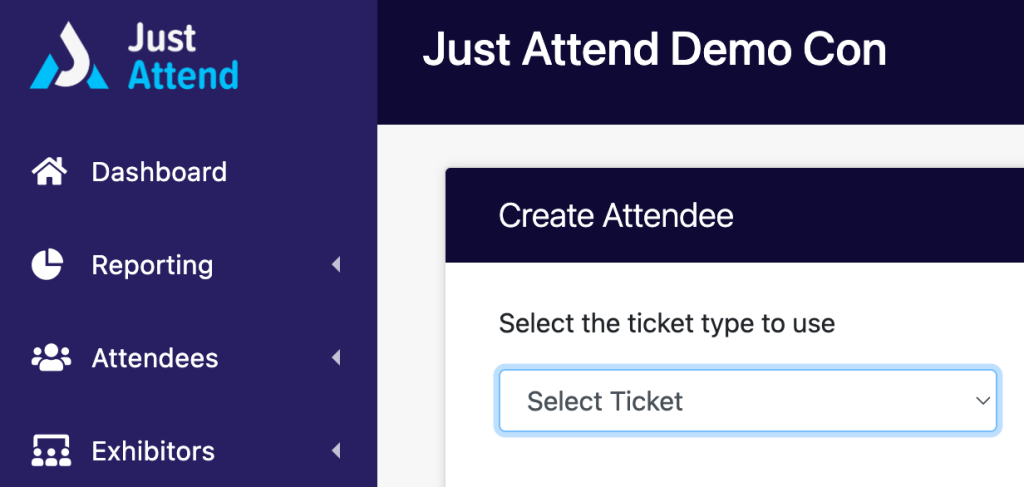
Enter the email address of the new attendee and their name
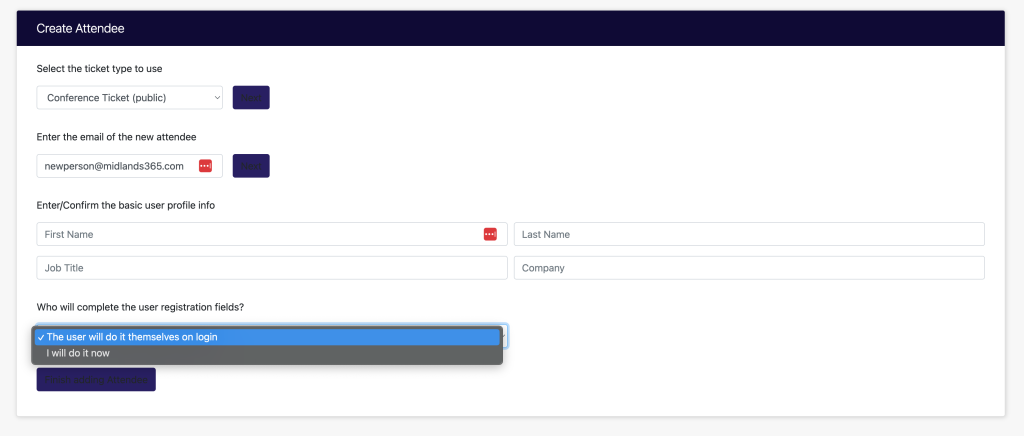
Choose whether you will complete the registration information steps or they will. Then press Add Attendee. They will have their ticket emailed to them.
If you select “They will do it themselves” when they login to the portal they will be forced to complete your event registration fields.
Cancelling and refunding a ticket
Only a conference admin can cancel a ticket. The purchaser doesn’t have this control. When you cancel a ticket, if they have paid via Stripe you have an option to perform a refund or partial refund too with this action.
Go to your conference admin portal and then Attendees > Active Attendees, search for the attendee and then edit them.
Scroll down their detail page until you see the Actions section and the cancel ticket button
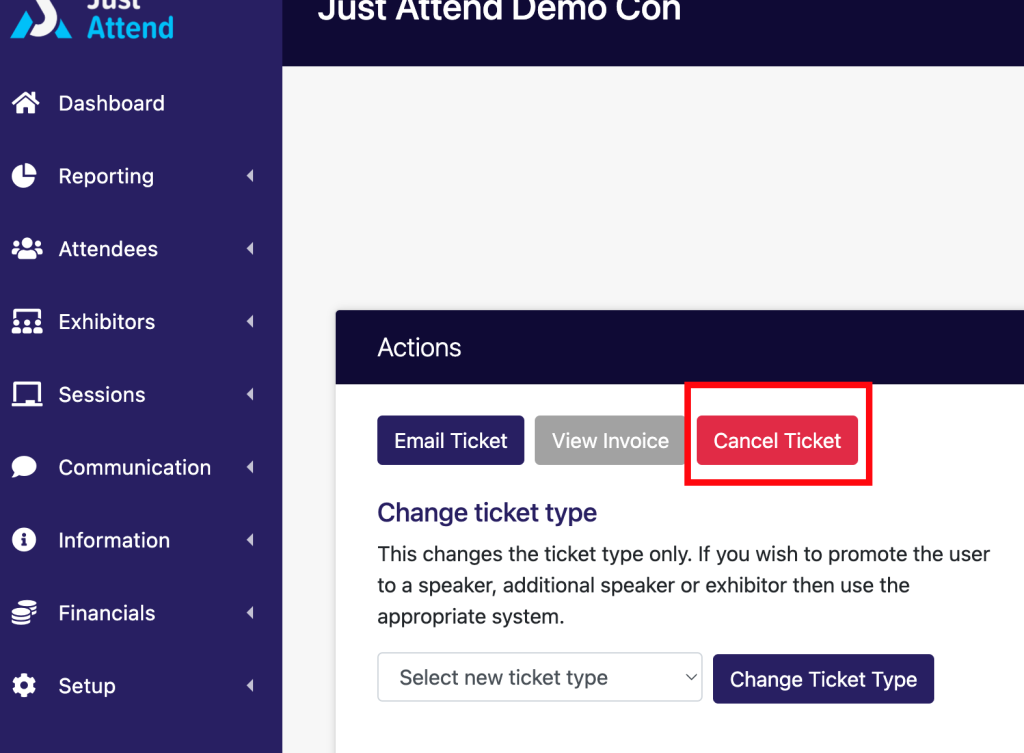
Here you can choose whether you want to just cancel the ticket and keep any monies associated or cancel and issue a refund.
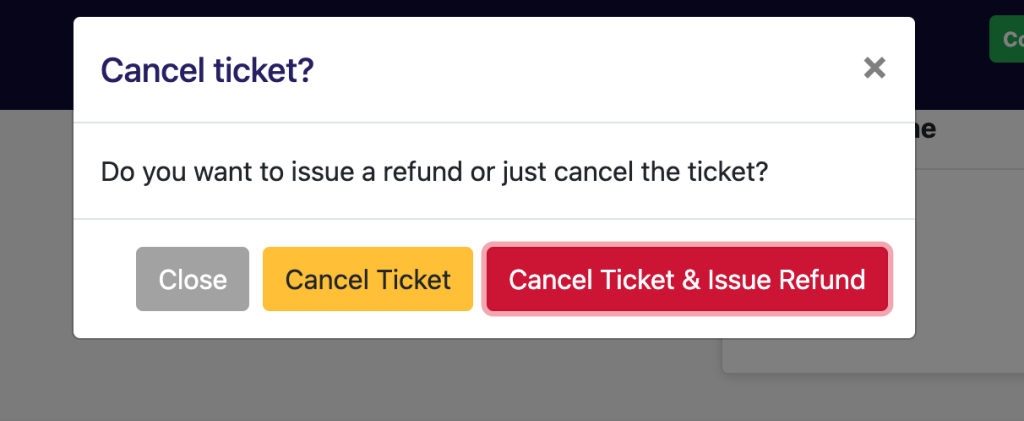
If you chose cancel and issue a refund you will then have the option to enter the amount to be refunded.
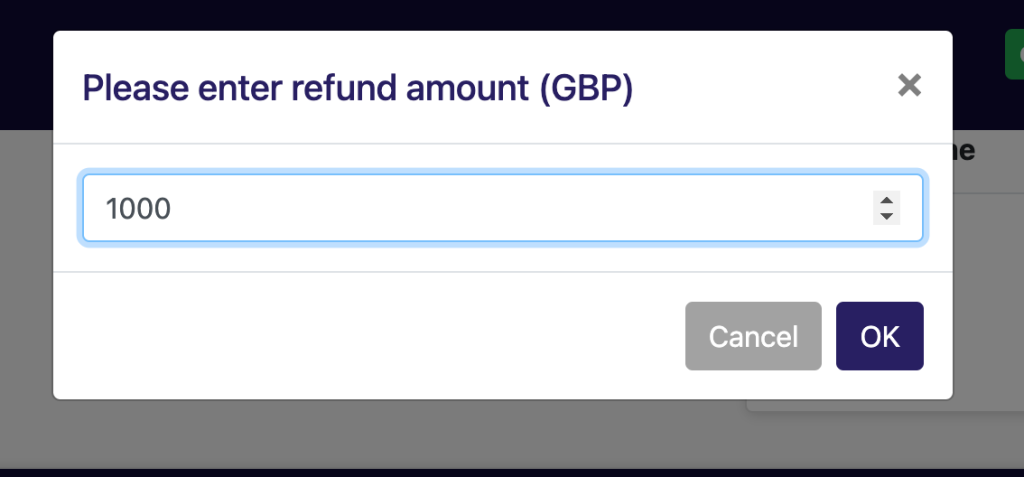
This will default to the full amount paid by the attendee.
When you press OK the ticket will be cancelled and Just Attend will send a refund request to your Stripe account to process the refund.
Stripe will automatically refund the purchaser by finding the transaction identifier associated and then refund the stated amount to the card used in the original purchase.
It is not possible with Just Attend or Stripe to issue a refund to another bank account or payment card that wasn’t used for the original transaction.
Sometimes the card used at purchase time can expire validity in the time between purchase and refund. In this case, where the purchaser has remained with the same bank or credit card company and has just had a new card issued, the refund will process as normal.
Where the purchaser has closed the account between purchase and refund and you issue the refund, then the money will be returned to the card issuer. The purchaser will then need to contact the card issuer and request the money to be paid to their new account or check.
Just Attend doesn’t manage refunds or compliance of such transactions on your behalf.