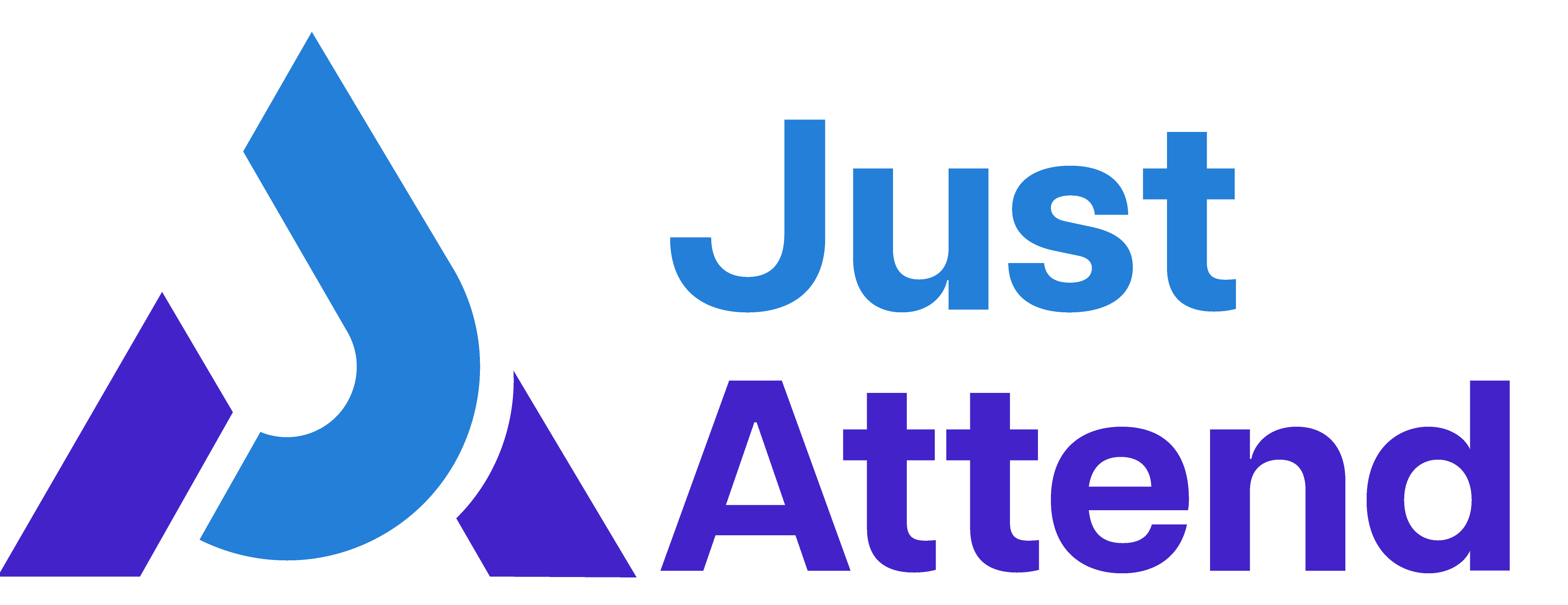Just Attend integrates with Stripe which can be used as a payment gateway for your ticket purchases.
Unlike other platforms we don’t handle the payment fulfilment on your behalf. Instead, you must do this with your own Stripe account.
We believe this is a better approach because in so doing you benefit from cheaper fees and also have access to your ticket revenue quicker. Some other platforms may withhold some or all of your ticket revenue until after your event.
That doesn’t happen with Just Attend.
Pre-requisites
You will need to register and setup your account with Stripe.
This process quick and you can be setup and ready to accept payments within a few minutes. You will need to provide Stripe with your business details, tax information, and also link your bank account that funds will be paid into.
In your Stripe dashboard you will need to create an API key.
You can do this by clicking on Developers > API Key > Create Secret Key

Give your key a name e.g. Just Attend and press Create
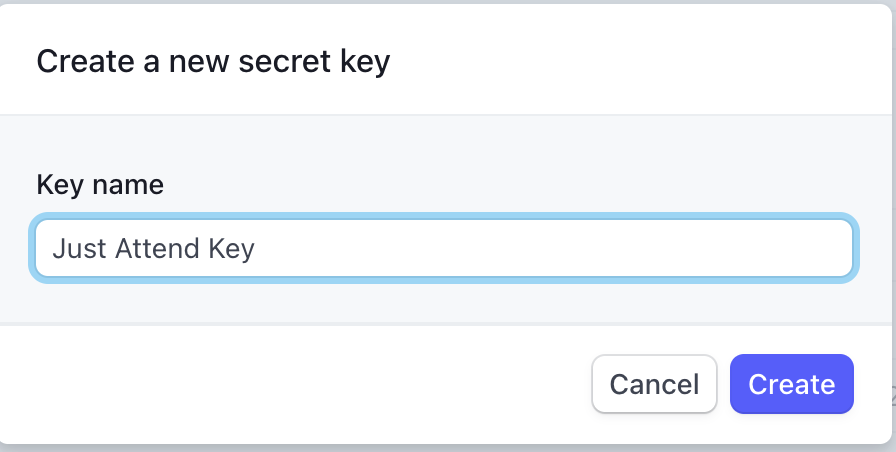
Be sure to copy and paste your generated key into notepad temporarily. It will start with sk_live…
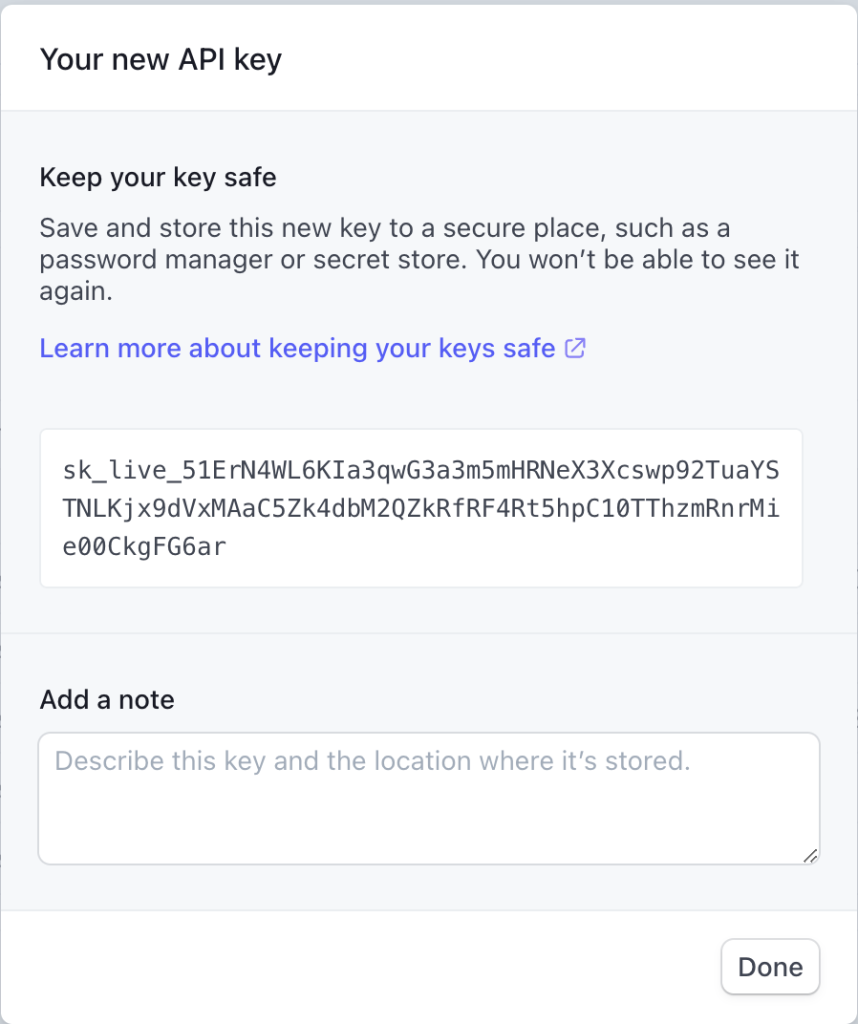
Be sure you have this copied as you won’t be able to retrieve it from Stripe again and you’ll need to create a new one.
Also copy your publishable key starting with pk_live to notepad

Integrate Just Attend with Stripe
Now you have your publishable and secret API keys, you can integrate Stripe with Just Attend.
In your admin portal go to Setup > Payment Methods > Stripe > Manage

Add your Stripe publishable and secret key to the appropriate Live fields
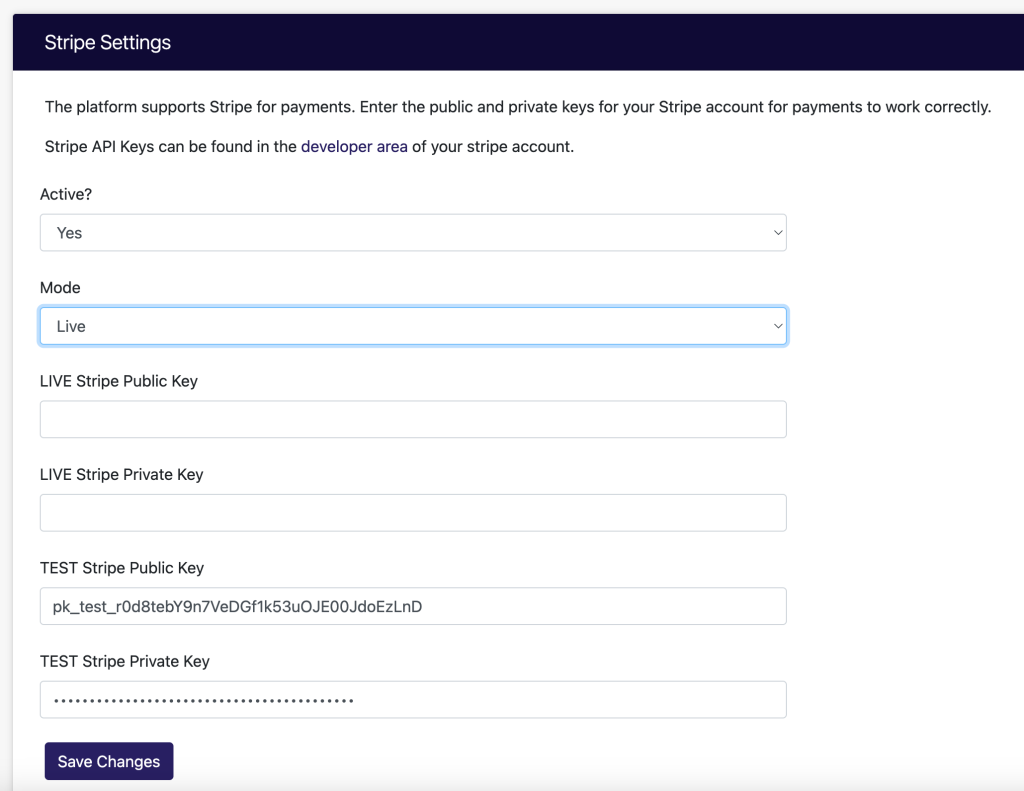
Press Save
As you can see, you can also add test API keys too. This is useful if you want to test your integration by registering a ticket and using the Stripe gateway in test mode.
Testing Stripe Integration
With test mode you enter fake card information into Stripe checkout and it will process like a real transaction but without taking real money.
First you need to create a test mode API key in Stripe. You can do this by toggling ON test mode in your Stripe dashboard

Once toggled on, go to Developers > API Keys
Copy your test publishable and secret keys and paste them into Just Attend’s Stripe integration in the Test Key fields
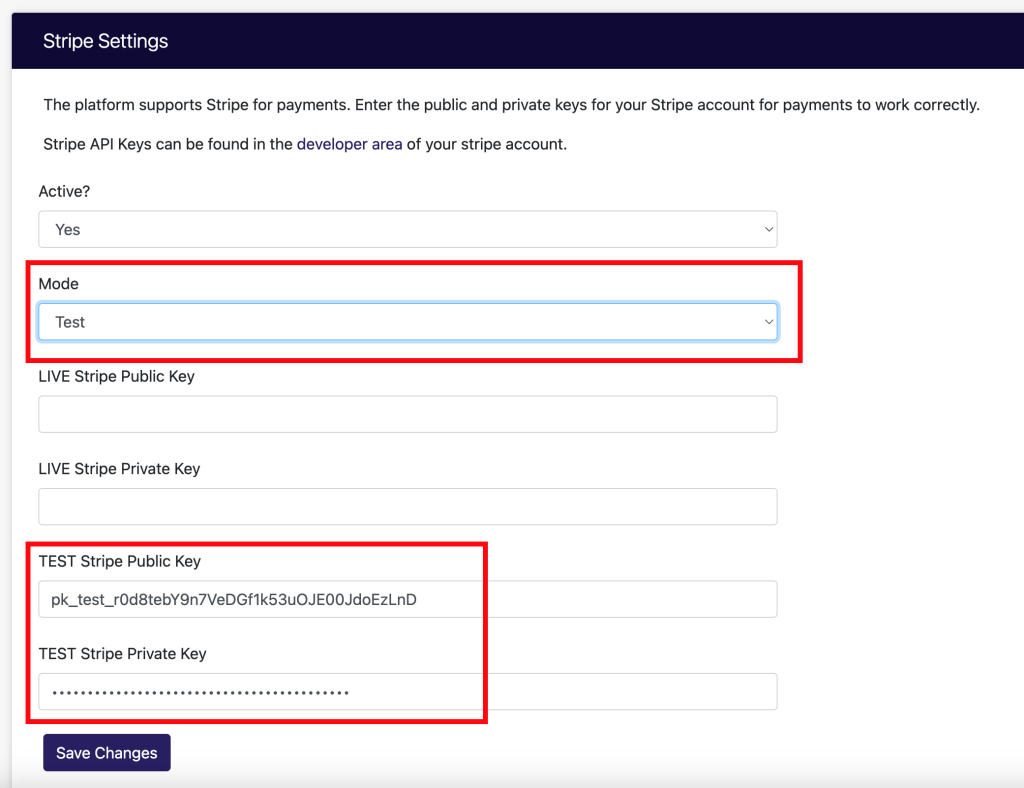
Be sure to switch the integration mode from Live to Test and save your changes.
If you want to activate the Stripe integration, change the Active status to Yes.
When you’re finished testing, make sure to change the mode status to Live.