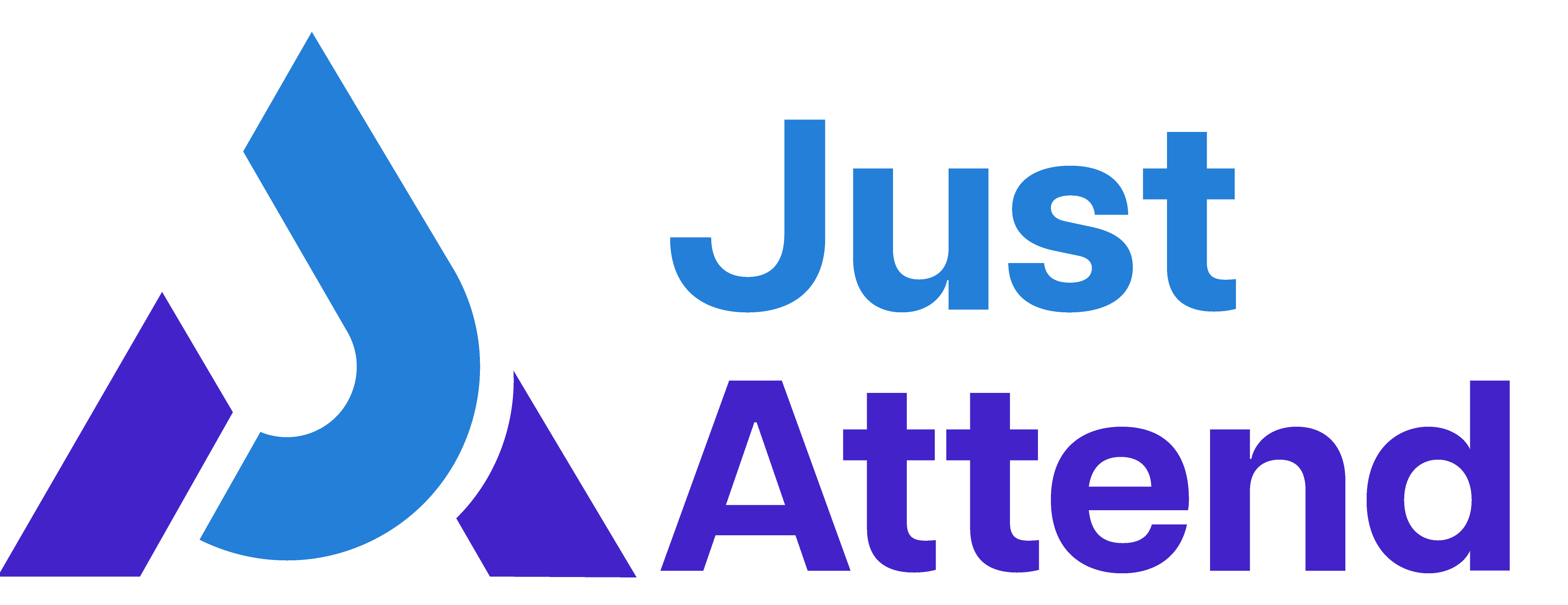Anyone can submit a session to an event when the call for content window is open. They don’t require a ticket to your event.
Note: A user who has submitted a session to your call for content that doesn’t have a ticket to your event doesn’t impact your registration limit.
They are able to login using their Just Attend platform credentials, or if they haven’t yet signed up to Just Attend, they can register for an account as part of the call for content submission procedure.
Once logged in, they will see a button to submit content. Or they can access this through their Speaker Area which is accessible from their logged in user menu.

When they click on Submit New Session they will be able to submit into any session category
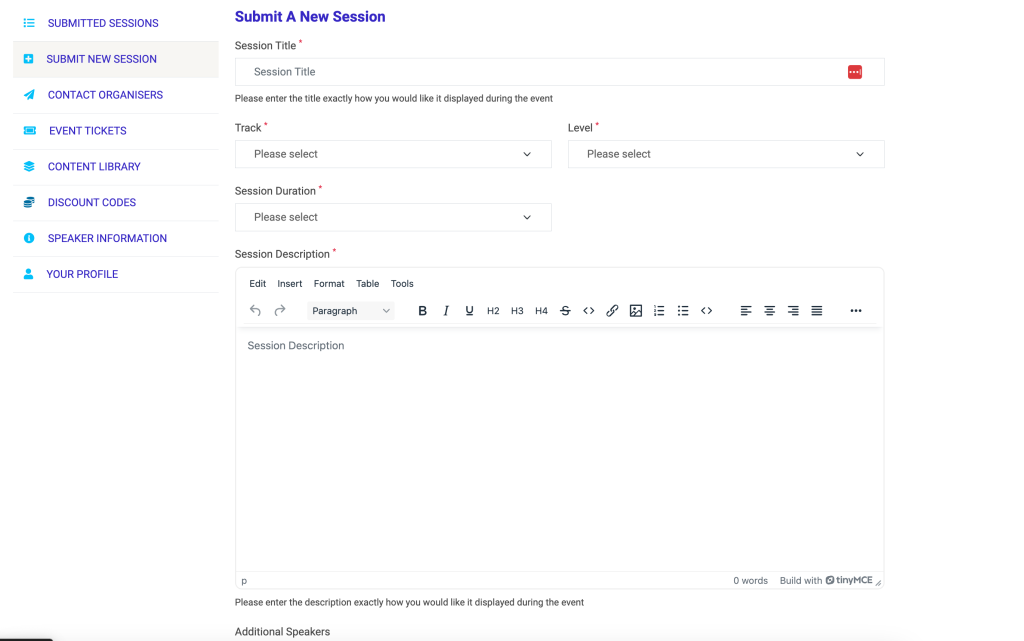
Additional Speakers
If a session is being submitted that has more than one speaker, the submitter can nominate the names of their other speakers.
They can add them by email address.
If an account is found, the content submission is also linked with their account. If they don’t have an account, they will be sent an email informing them that they have been added as a speaker to a session submission and that they must create an account.
Saving & Editing Content
The submitter has the ability to save the submission to their own submission content library which they can use to submit to other events on Just Attend.
The submitter can also edit their session submission whilst their submission is in the Awaiting Review status.
Once the status of their session changes, they will no longer be able to change their session submission.
The submitter can delete their session any time before the call for content window closes.
Limits
The default number of sessions permitted that can be submitted by any one speaker is 4. This can be configured in your call for content settings.
If a speaker is added as an additional speaker to another session, this session counts towards their submission allowance.