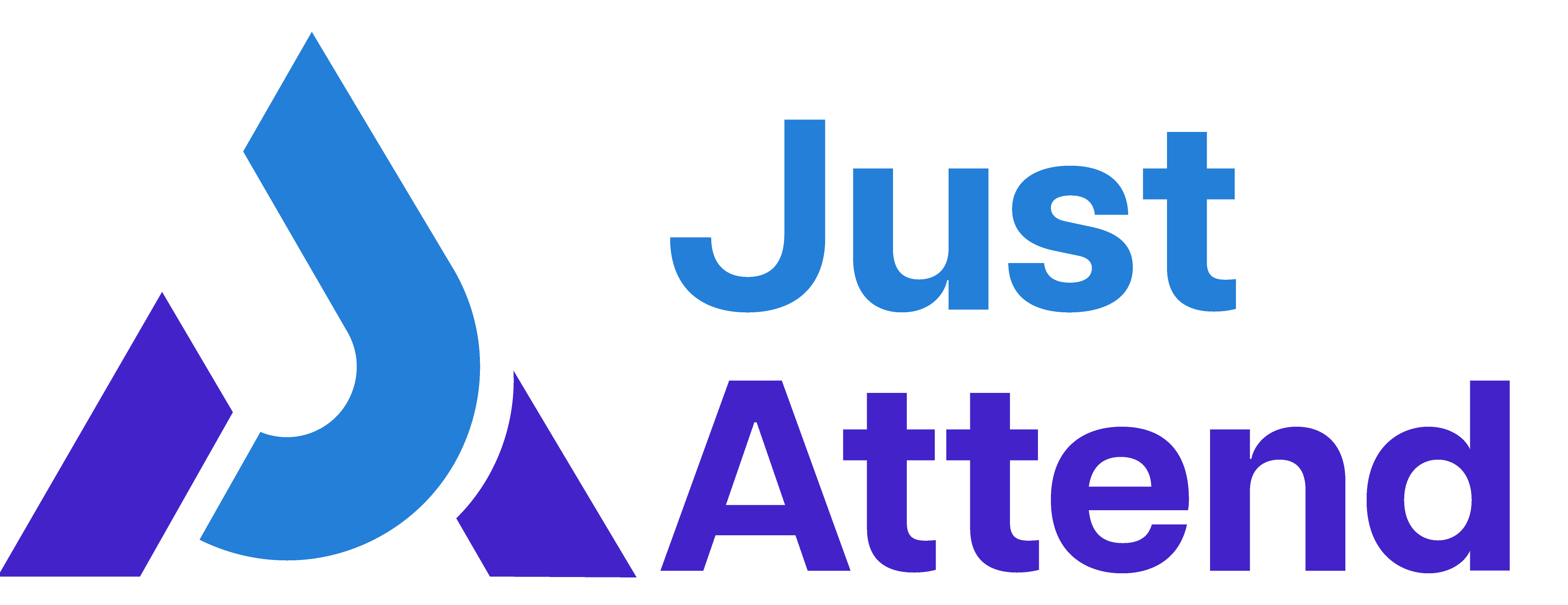Eventbrite is an online platform that allows people and organizations to create, promote, and manage events of all sizes. From small workshops to large festivals. It provides tools for ticketing, registration, and payment processing, as well as features for event promotion and attendee tracking. Users can discover events in their area, purchase tickets securely, and receive digital passes, while organizers benefit from analytics and marketing integrations to optimize attendance and engagement.
However, Eventbrite doesn’t have a native onsite badge printing solution and this leaves organizers like you searching for partners that can help you with this.
Look no further, Just Attend integrates directly with Eventbrite so that your attendees can check-in, print their badge, and attend your event seamlessly.
How it works
Eventbrite provides developer tools for all account types—both free and paid—which include access to their API framework. We use this framework to connect with Eventbrite and retrieve your attendee registration data.
We’ve made the setup process simple: just copy and paste your API credentials into our platform, and you’re ready to go.
Once your credentials are verified, the first step is to import your Eventbrite tickets into our platform. This only takes a few seconds. Next, you can perform an initial synchronization to bring in all your existing attendees from Eventbrite.
After the import is complete, you can activate a webhook to automatically receive real-time registration updates. The webhook is created for you and works instantly with no manual syncing required.
Whenever a new registration occurs in Eventbrite, it sends a notification to our webhook. We then fetch the order details, including attendee information, and import them directly into our system. The entire process is seamless, fast, and fully automated.
Eventbrite Badge Printing Settings
By default, Eventbrite does not collect attendee company names or job titles. If you’d like this information to appear on badges, you’ll need to add these as custom questions in Eventbrite for attendees to complete after placing their order.
Once you’ve set up these fields and configured the field mapping between Eventbrite and our system, we’ll automatically receive and import that information.
Eventbrite remains the official ticket issuer, meaning they send the entry ticket and QR code directly to attendees. Our system fully supports Eventbrite’s QR codes—attendees can simply scan their Eventbrite-issued tickets at our kiosks, and we’ll recognize them instantly.
Below is a list of Eventbrite data we can print on badges:
- Attendee Name (as a single display name or split into first and last name)
- Job Title
- Company Name
- Ticket Name
- QR Code
Additionally, Just Attend allows you to assign roles to attendees for better badge customization and event organization. Supported roles include:
- Attendee
- Speaker
- Exhibitor
- Press
- Staff
These roles can be printed on badges or used to trigger different badge designs based on the assigned role.
Onsite Eventbrite Registration
Many events offer on-site registration so attendees can sign up in person. You can manage this directly through Eventbrite, keeping all registrations in one place while using your existing payment processing and registration forms. This ensures a smooth experience for both your attendees and your team.
When an attendee registers on-site, Eventbrite typically takes 30 seconds to 2 minutes to notify us that a new order has been completed or attendee details have been updated. Once we receive that notification, the attendee is imported into Just Attend within seconds.
For this reason, we recommend waiting 2 minutes after completing an on-site registration before scanning the attendee’s Eventbrite QR code at our kiosks.
If the attendee still isn’t recognized after 2 minutes, you can perform a manual sync through the event admin portal to import their details immediately.
Changing Attendee Badge Information
There may be times where you need to change the information of the person on the printed badge. The most common reasons for this are either people changing job roles or people attending in replacement of the original registered attendee.
There are two ways to change the information on an attendee’s badge.
- Ask them to update their registration in Eventbrite upon which we will receive the updated information and in turn update our system within 2-minutes
- Update their information directly on our system – 30-seconds
When updating information directly on our system any subsequent manual synchronization of users will revert these updates back to the information stored in Eventbrite. Our system does not write back to Eventbrite.
Set Up Eventbrite Integration
First, login to Eventbrite at https://eventbrite.com
Then in the top right drop down menu under your login name, select Account Settings. From there click on the Developer Links menu link and API Keys
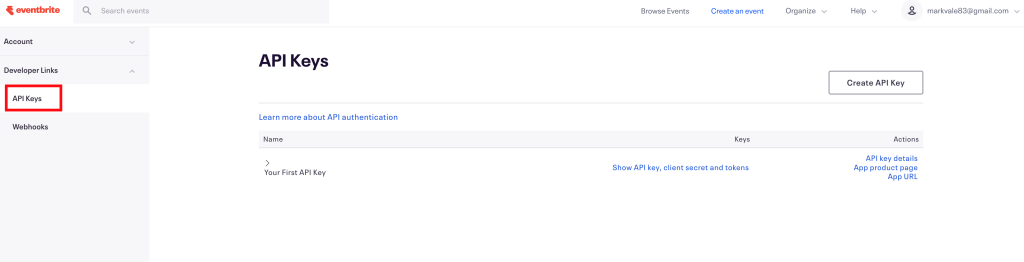
Now click on Create API Key
Enter your name in the required fields along with the application information:
- Application URL: https://events.justattend.com
- Redirect URI: blank
- Application Name: Just Attend
- Application Description: Just Attend Integration
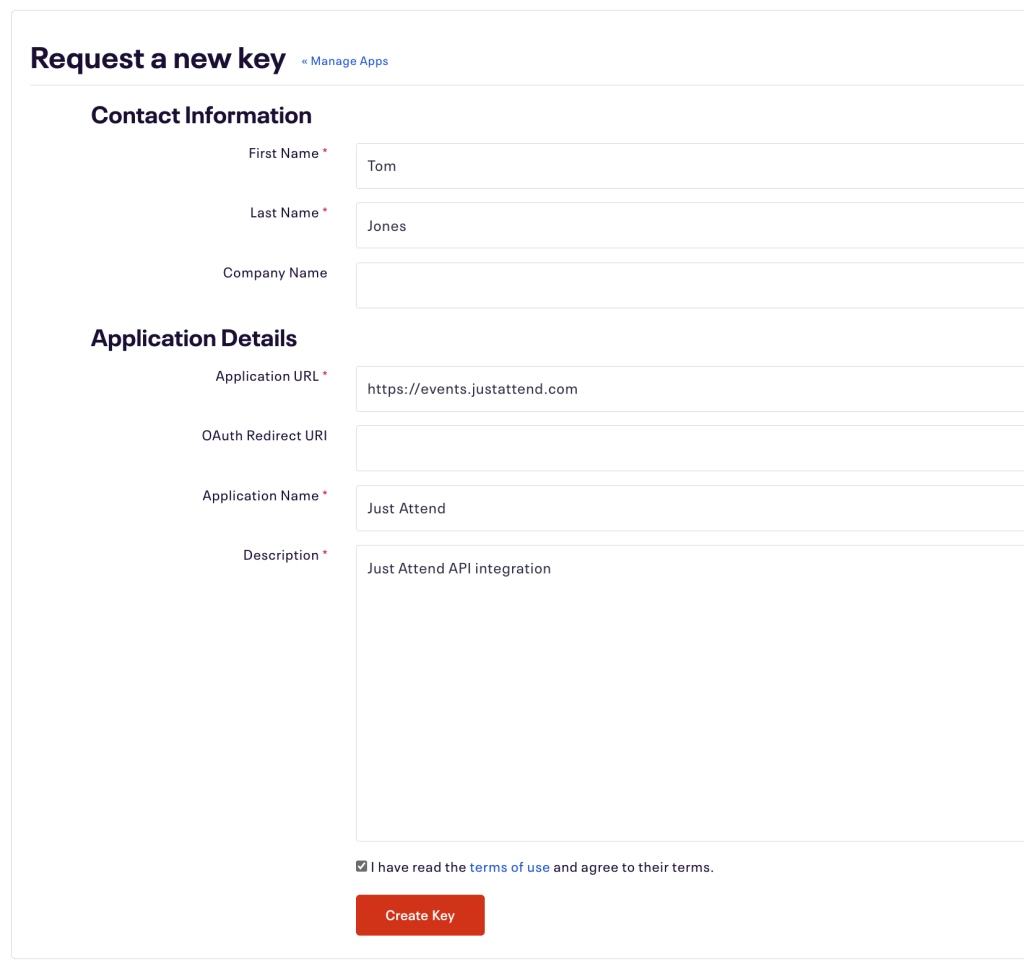
Accept the Eventbrite terms and then click on Create Key
Once created, click on Show API Key

Head over to Just Attend’s event admin portal for your event. From there navigate to Integrations > Eventbrite
Paste in the API Key, Client Secret, and Private Token into the relevant fields
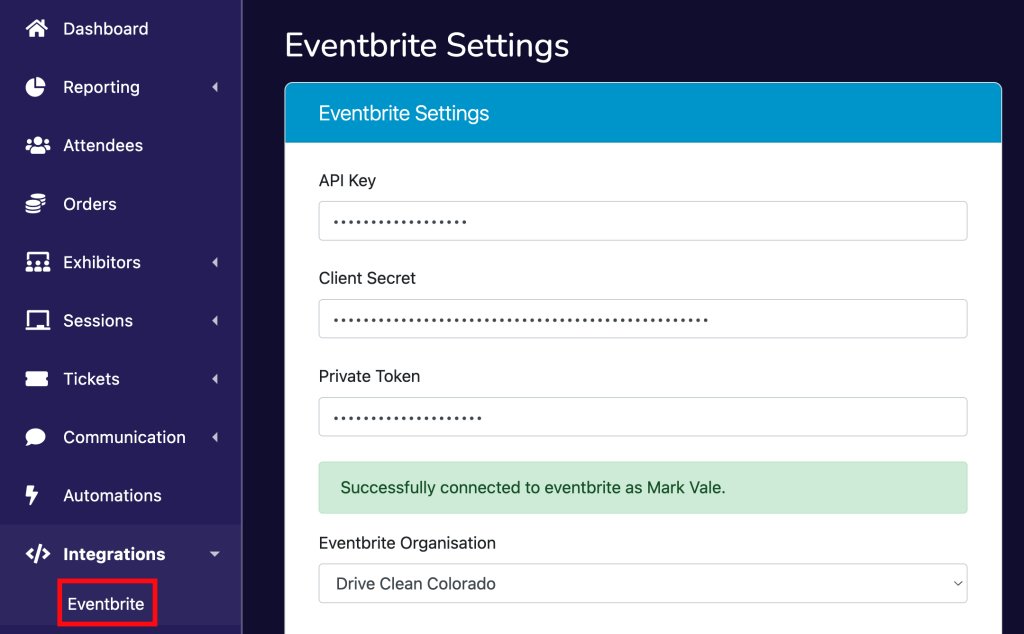
Press Save
Once saved, the Eventbrite Organisation field will appear. Please select the organization the event exists within and press Save.
After saving, you will need to choose which event from Eventbrite you want to sync. Choose from the drop down list and press Save.
Before importing, if you want job title or company name printing on the badge, you will need to set the field mapping between your Eventbrite custom fields and our fields
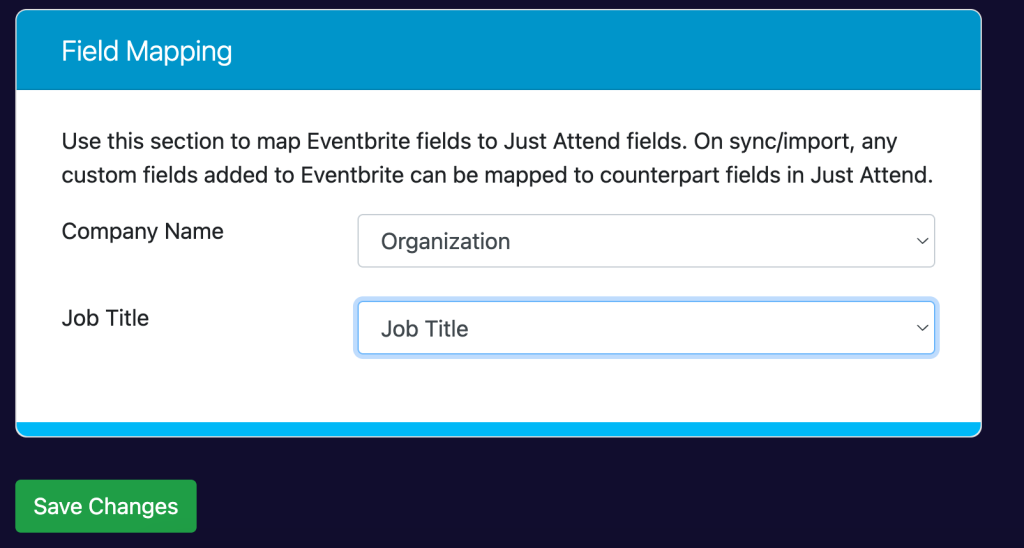
Now these are saved, you must first sync the Eventbrite tickets to Just Attend. Press Sync Ticket Types
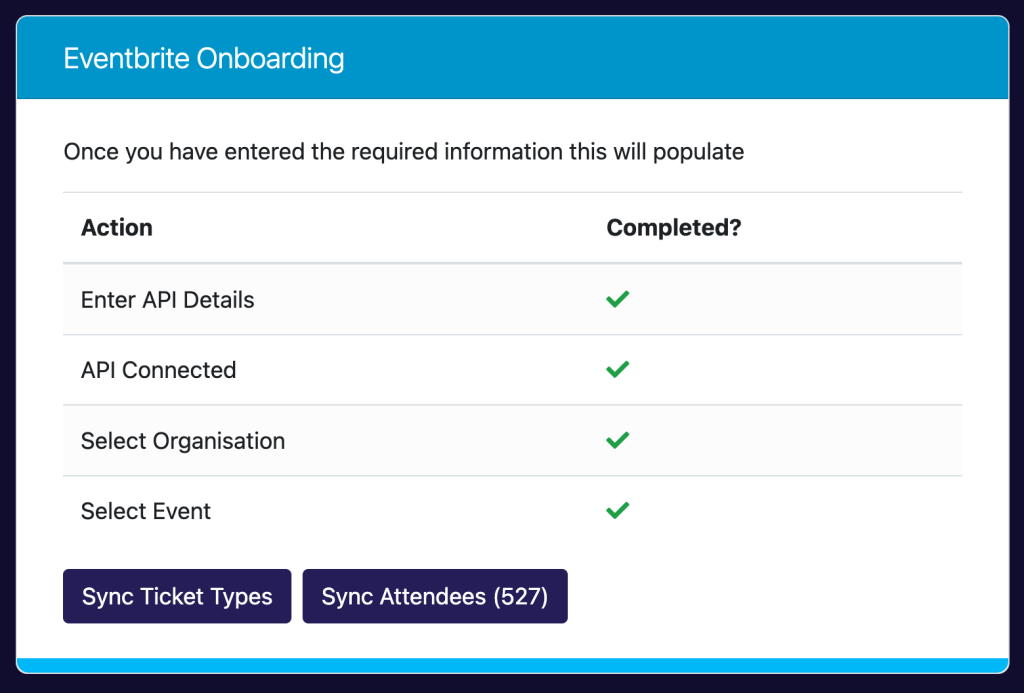
Once completed, you can then press Sync Attendees to import your current list of active attendees into Just Attend.
Finally, to setup automatic registration, click the button Create Webhook.
This will deploy the webhook to Eventbrite so we can receive attendee registrations as soon as they appear in Eventbrite.
Other Information
- When a ticket is cancelled in Eventbrite, their ticket will be cancelled in Just Attend automatically and their QR code for that ticket will no longer be valid.
- Attendees in that buy multiple tickets in Eventbrite will be imported once for each ticket they choose. This is because Eventbrite issues a new QR code for each ticket they register for. We cannot predict which ticket they are going to show at the entrance to your event, so we need to import them all so we can detect the QR code. This will skew the analytics on our system, but we will provide you with a sanitized result set following your event.